Scanning with Favorite Settings
You can scan items placed on the platen (scanner glass) with your favorite settings saved beforehand.
This is convenient for saving frequently used settings or when specifying scan settings in detail.
-
Place the item on the platen.
-
Start IJ Scan Utility.
-
To specify the paper size, resolution, PDF settings, etc., click Settings..., and then set each item in the Settings (Custom Scan) dialog box.
 Once settings are made in the Settings dialog box, the same settings can be used for scanning from the next time.
Once settings are made in the Settings dialog box, the same settings can be used for scanning from the next time.
 In the Settings dialog box, specify image processing settings such as slant correction and outline emphasis, set the destination of the scanned images, and more, as needed.
In the Settings dialog box, specify image processing settings such as slant correction and outline emphasis, set the destination of the scanned images, and more, as needed.
After adjusting settings as desired, click OK.
-
Click Custom.
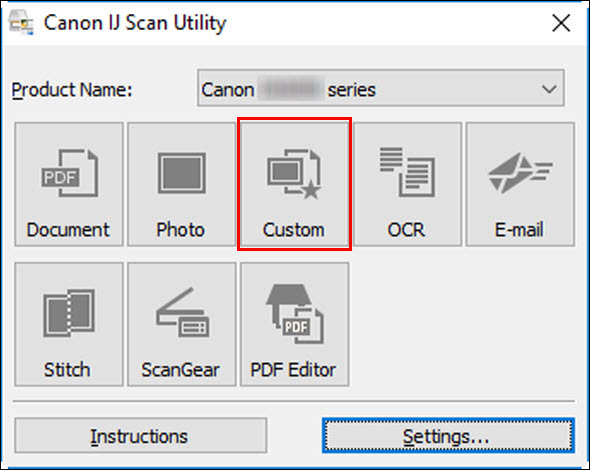
Scanning starts.
 To cancel the scan, click Cancel.
To cancel the scan, click Cancel.
If your product issue was not resolved after following the steps above, or if you require additional help, please create or log in to your Canon Account to see your technical support options.
Or if you still need help, visit our Canon Community by clicking the button below to get answers:

____________________________________________________________________________________________