If you attempt to print and you see a message telling you that the printer is offline, here are some things to check.
-
Is the printer plugged in and powered on?
If not, make sure that the printer is plugged in. Then, use the power button to turn it on.
-
The USB cable may not be seated correctly at the printer or at the computer.
Reseat the cable to make sure the connections are secure. Make sure that the printer is connected directly to the computer and not into a USB hub.
-
If you are using a Windows PC, is the Use Printer Offline option enabled? To check, follow this procedure.
-
Hold the Windows  key on the keyboard and type the letter R. This will open a Run box.
key on the keyboard and type the letter R. This will open a Run box.
-
In the Run box, type control printers and click OK.
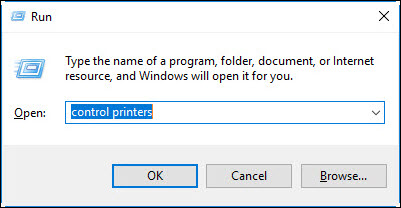
-
Right-click on the icon for your printer, then click See what's printing.
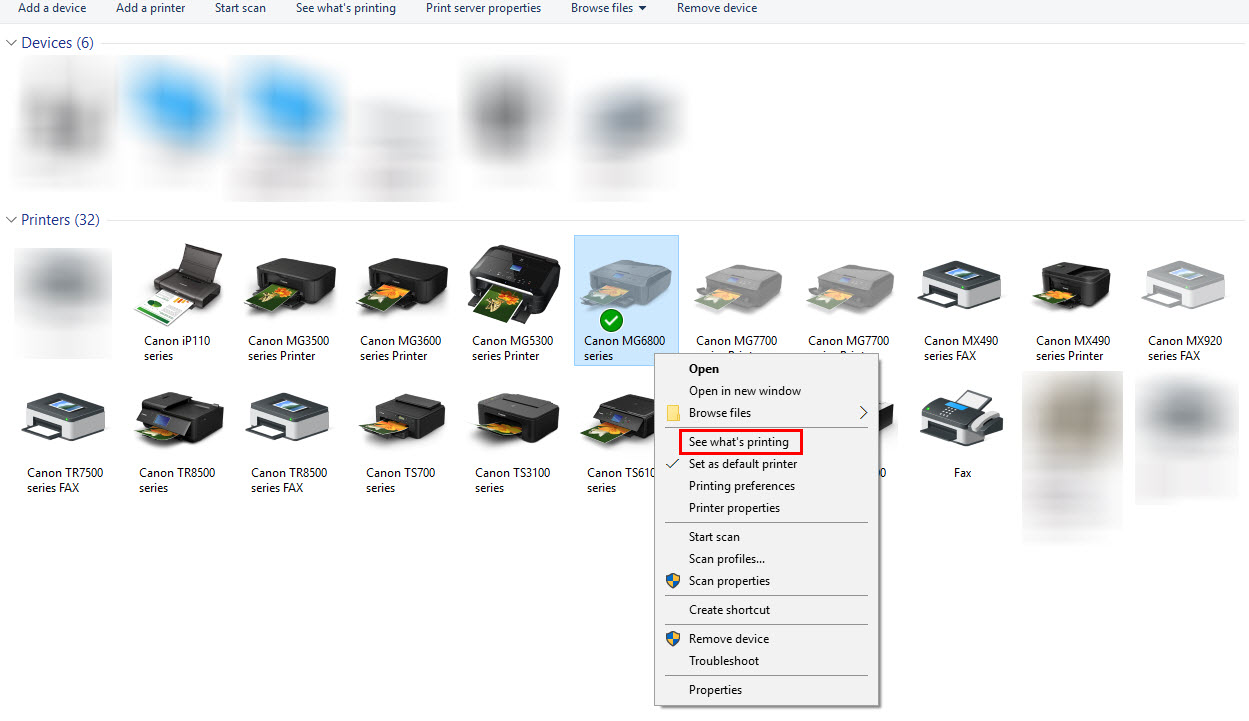
-
Click the Printer menu, then remove the check from Use Printer Offline.
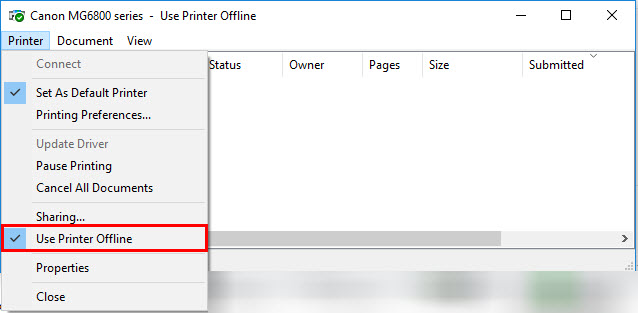
-
Try to print again.
If this does not resolve the problem:
-
Are you sending the print job to the correct printer?
If the print job is sent to a printer that was disconnected from the computer, you may experience this error.
Example: Canon MG6800 series printer is connected to the PC wirelessly. Print job sent to a printer that was connected via USB but is no longer connected will result in the following:
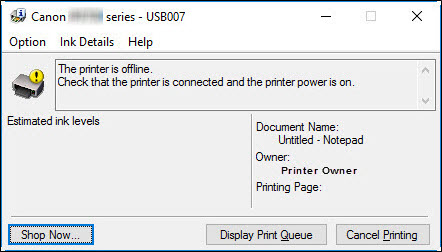
Print job sent to Canon MG6800 series printer:
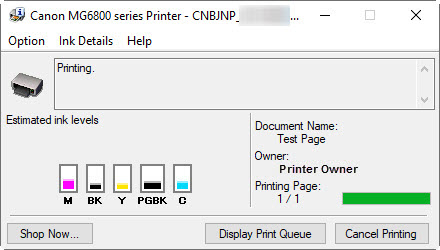
Example for macOS: Canon G6020 is set up via USB, but is not connected to the computer. A print job is sent to the printer, resulting in the following:
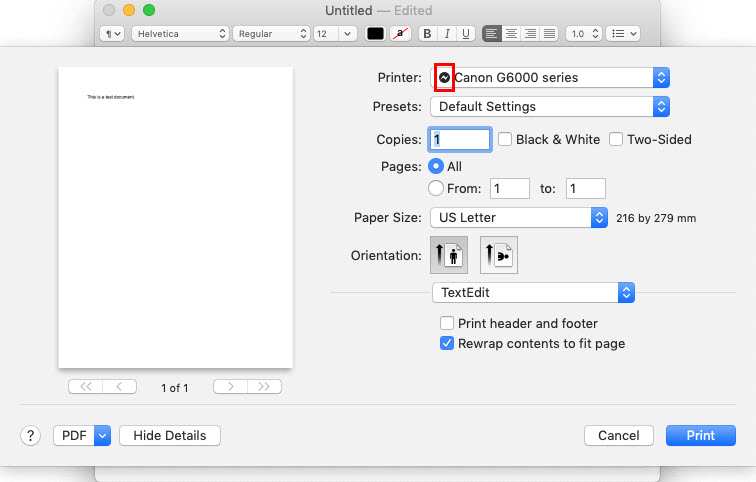
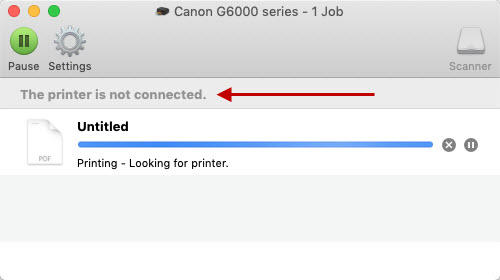
Print job sent to a wirelessly connected MG6820:
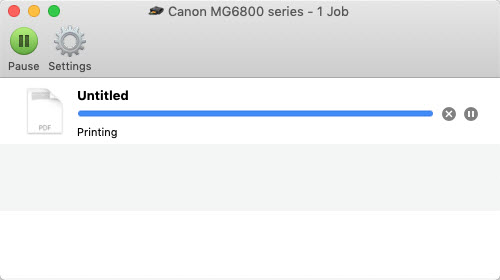
If your product issue was not resolved after following the steps above, or if you require additional help, please create or log in to your Canon Account to see your technical support options.
Or if you still need help, visit our Canon Community by clicking the button below to get answers:

____________________________________________________________________________________________