Making a full cut after a specific number of tube segments
For example, if character data as shown in Fig. 1 is entered and the number of tube segments to be printed is set as 3, tube segments are produced as shown in Fig. 2.
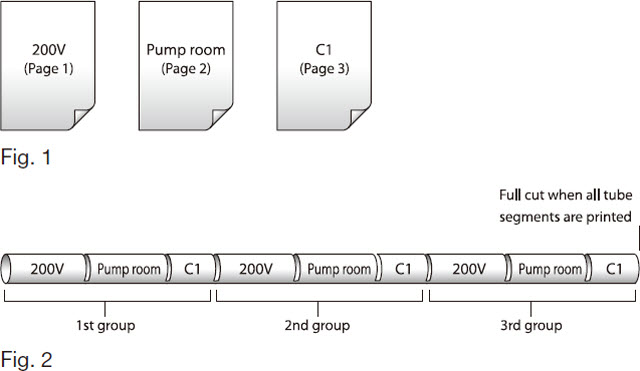
Initially, the printer is set to make one full cut after all tube segments are printed, but it is possible to change this setting so that a full cut is made after a certain number of tube segments are printed, as shown in Fig. 3.
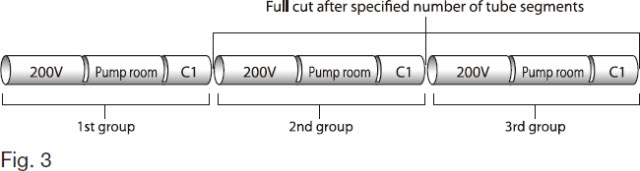
ex. Make a full cut after every specified number of tube segments.
-
Press [Set Cut].
|
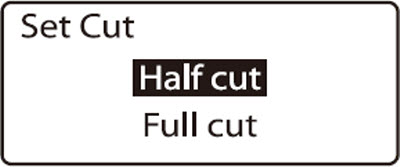
|
-
Press  or or  to select Full cut, then press [Enter]. to select Full cut, then press [Enter].
|
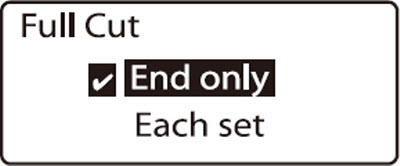
Initially, End only is selected, which makes a full cut only after all tube segments have been printed.
|
-
Press  or or  to select Each set, then press [Enter]. to select Each set, then press [Enter].
|
If your product issue was not resolved after following the steps above, or if you require additional help, please create or log in to your Canon Account to see your technical support options.
Or if you still need help, visit our Canon Community by clicking the button below to get answers:

____________________________________________________________________________________________