Print
Once the characters have been entered, begin printing.
-
Press [Print].
 No ribbon cassette is display if the ribbon cassette is not installed. Install the ribbon cassette. No ribbon cassette is display if the ribbon cassette is not installed. Install the ribbon cassette.
No ribbon information. No ribbon amount displayed. Press enter is displayed if the information cannot be read due to the ribbon cassette failure and so forth. If this message is displayed, follow the instructions on the screen.
 Print media is the material that you are printing on, such as a tube, heat shrink tube, label tape, 4mm I.D. strip, clear tube, wraparound tape or plate. Print media is the material that you are printing on, such as a tube, heat shrink tube, label tape, 4mm I.D. strip, clear tube, wraparound tape or plate.
|
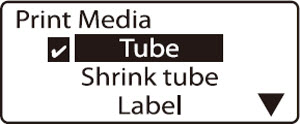
A check mark is displayed next to the currently selected print media.
|
-
Press  or or  to select Plate, then press [Enter]. to select Plate, then press [Enter].
 The plate size must be set accurately. If the correct plate size is not selected, printing will not proceed correctly. The plate size must be set accurately. If the correct plate size is not selected, printing will not proceed correctly.
|
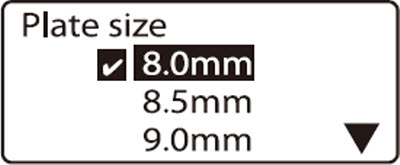
A check mark is displayed next to the currently selected plate size.
|
-
Press  or or  to select 8.0mm, then press [Enter]. to select 8.0mm, then press [Enter].
 If Range: All is not selected, press If Range: All is not selected, press  or or  to select Range, then press to select Range, then press  or or  to select All. to select All.
 Rough amount of the remaining ink ribbon is displayed as shown. When the information of the cassette is not properly retrieved, the amount of the ribbon does not appear. Rough amount of the remaining ink ribbon is displayed as shown. When the information of the cassette is not properly retrieved, the amount of the ribbon does not appear.
|
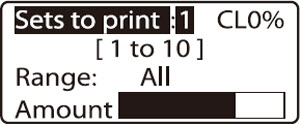
If CL is displayed, a centerline is printed.
|
-
Press [Enter].
Canceling printing
If you press [Canc], the message Aborting print appears and printing is aborted.
|
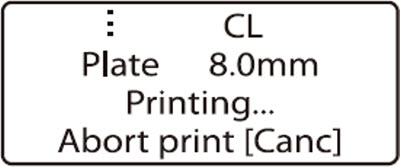
|
-
Take out the plate.
If a plate jams
Hold down [Canc] until the printer beeps. The printer stops all operations immediately.
|
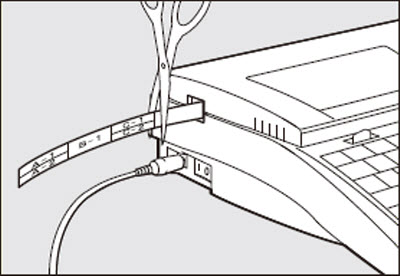
|
 In the plate mode, plates are neither cut in half nor cut fully. If characters are printed on a plate with On selected on the Half cut selection display, a solid cut line is printed automatically.
In the plate mode, plates are neither cut in half nor cut fully. If characters are printed on a plate with On selected on the Half cut selection display, a solid cut line is printed automatically.
 When a page is repeatedly printed in the continuous printing mode, the actual segment length may be different from the specified one.
When a page is repeatedly printed in the continuous printing mode, the actual segment length may be different from the specified one.
 Learn more about printing characters on the plate.
Learn more about printing characters on the plate.
If your product issue was not resolved after following the steps above, or if you require additional help, please create or log in to your Canon Account to see your technical support options.
Or if you still need help, visit our Canon Community by clicking the button below to get answers:

____________________________________________________________________________________________