Loading character data
There are two methods for retrieving character data that has been stored in files: New and Add.
Loading with New
When character data (file) is retrieved, the character data that is currently displayed is deleted and is replaced with the retrieved character data.
Loading with Add
When the character data (file) is loaded, it is added following the last page of the data that is currently displayed.
It is possible to load the settings associated with character data as well as the character data itself. For example, if wide character spacing was set for some character data that was saved, there are two possibilities for loading as shown below.
Loading with Text only specified
Only character data is loaded. For example, if narrow character spacing is set for the character data that is currently displayed, the original wide character spacing setting of the character data that is being loaded is ignored and standard character spacing is used.
Loading with Text + settings specified
Both character data and associated settings are loaded together. For example, even if narrow character spacing is set for the character data that is currently displayed, the character data that is loaded is displayed with its original wide character spacing. Note that when loading with Add, the settings of previous entered character data are not affected.
ex. Append the character data in the file Switch 1 inside Folder 2 to the character data that is currently being displayed, and load the settings also.
-
Press [File].
|
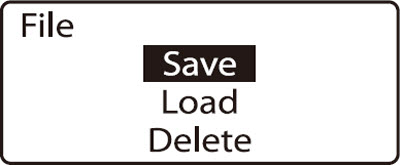
|
-
Press  or or  to select Load, then press [Enter]. to select Load, then press [Enter].
 If no files have been saved, the message No files. appears, then the display returns to the character entry screen. If no files have been saved, the message No files. appears, then the display returns to the character entry screen.
|
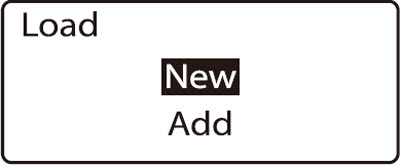
|
-
Press  or or  to select Add, then press [Enter]. to select Add, then press [Enter].
|
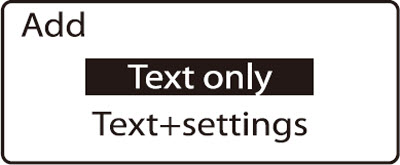
|
-
Press  or or  to select Text + settings, then press [Enter]. to select Text + settings, then press [Enter].
|
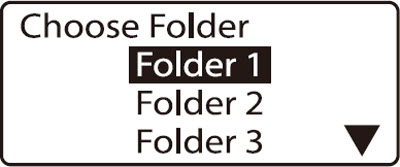
|
-
Press  or or  to select Folder 2, then press [Enter]. to select Folder 2, then press [Enter].
 If no files have been saved in the selected folder, the message No files in selected folder. appears and the display returns to the folder selection display. If no files have been saved in the selected folder, the message No files in selected folder. appears and the display returns to the folder selection display.
"*" appears next to the names of files that cannot be loaded because of their data size.
|
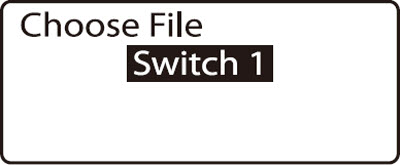
|
-
Press  or or  to select Switch 1, then press [Enter]. to select Switch 1, then press [Enter].
|
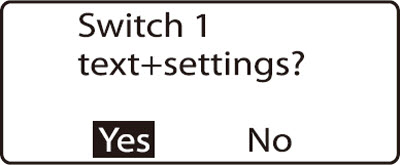
|
-
Press  or or  to select Yes, then press [Enter]. to select Yes, then press [Enter].
|
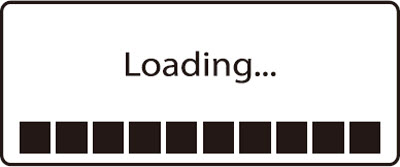
|
If your product issue was not resolved after following the steps above, or if you require additional help, please create or log in to your Canon Account to see your technical support options.
Or if you still need help, visit our Canon Community by clicking the button below to get answers:

____________________________________________________________________________________________