Deleting character data
It is possible to delete character data files that have been saved. There are three different modes for deleting files: One file, Folder contents and All files.
One file
Deletes only one file in a folder.
Folder contents
Deletes all files within a folder.
All files
Deletes all files within all folders.
ex. Delete the file "Switch 1" within "Folder 2".
-
Press [File].
|
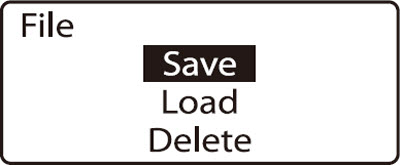
|
-
Press  or or  to select Delete, then press [Enter]. to select Delete, then press [Enter].
 If no files have been saved, the message No files. appears, then the display returns to the character entry screen. If no files have been saved, the message No files. appears, then the display returns to the character entry screen.
|
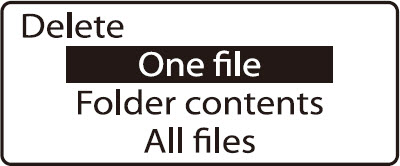
|
-
Press  or or  to select One file, then press [Enter]. to select One file, then press [Enter].
 If All files is selected, the message Delete all saved files? appears. Select Yes and press [Enter] to delete all files. If Folder contents is selected, proceed to step 4, select the folder, then select Yes and press [Enter] to delete all files in that folder. If All files is selected, the message Delete all saved files? appears. Select Yes and press [Enter] to delete all files. If Folder contents is selected, proceed to step 4, select the folder, then select Yes and press [Enter] to delete all files in that folder.
 If no files have been saved in the selected folder, the message No files in selected folder. appears and the display returns to the Choose Folder screen. If no files have been saved in the selected folder, the message No files in selected folder. appears and the display returns to the Choose Folder screen.
|
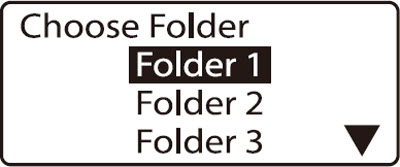
|
-
Press  or or  to select Folder 2, then press [Enter]. to select Folder 2, then press [Enter].
|
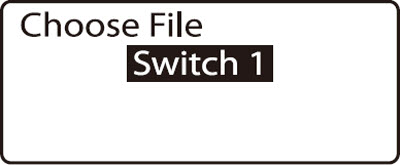
|
-
Press  or or  to select Switch 1, then press [Enter]. to select Switch 1, then press [Enter].
|
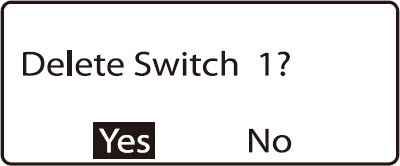
|
-
Press  or or  to select Yes, then press [Enter]. to select Yes, then press [Enter].
|
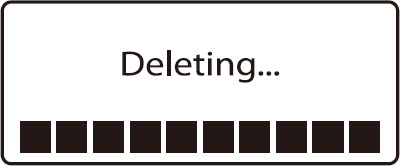
|
If your product issue was not resolved after following the steps above, or if you require additional help, please create or log in to your Canon Account to see your technical support options.
Or if you still need help, visit our Canon Community by clicking the button below to get answers:

____________________________________________________________________________________________