Renaming a folder
Although the printer has ten predefined folders (Folder 1 to Folder 10), these folders can be renamed freely.
ex. Rename "Folder 2" as "BREAKERS".
-
Press [File].
|
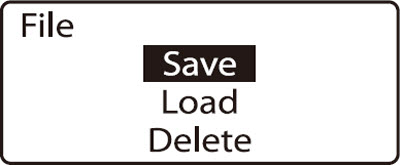
|
-
Press  or or  to select Save, then press [Enter]. to select Save, then press [Enter].
|
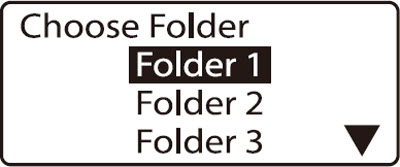
|
-
Press  or or  to select Folder 2, then press [Space]. to select Folder 2, then press [Space].
|
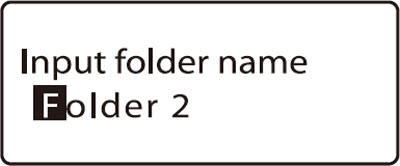
|
-
Enter BREAKERS.
 If you accidentally enter an incorrect character, press [Back Space] to delete it, then enter the correct character. If you accidentally enter an incorrect character, press [Back Space] to delete it, then enter the correct character.
|
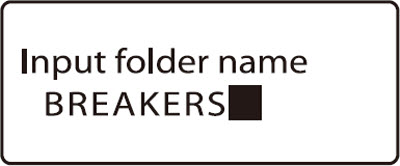
|
-
Press [Enter].
|

|
-
Press [Shift] + [Canc].
|
|
 Restoring the original folder name
Restoring the original folder name
To restore the original folder names (Folder 1 to Folder 10) when the folder names have been changed, follow this procedure.
ex. Restore the name "Folder 2" to the folder name "BREAKERS".
-
Press [File].
|
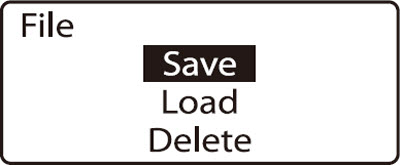
|
-
Press  or or  to select to select Save, then press [Enter]. to select to select Save, then press [Enter].
|

|
-
Press  or or  to select to select BREAKERS, then press [Space]. to select to select BREAKERS, then press [Space].
|
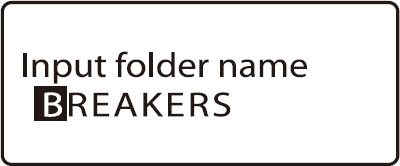
|
-
Use [Del] to delete all of the characters.
|
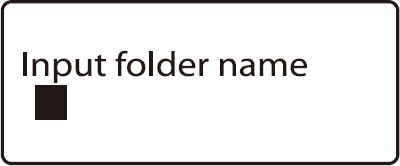
|
-
Press [Enter].
|
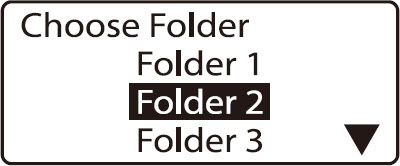
|
-
Press [Shift] + [Canc].
|
|
If your product issue was not resolved after following the steps above, or if you require additional help, please create or log in to your Canon Account to see your technical support options.
Or if you still need help, visit our Canon Community by clicking the button below to get answers:

____________________________________________________________________________________________