Printing count and printing range
For the sake of example, assume that the following character data for printing three tube segments has been entered.
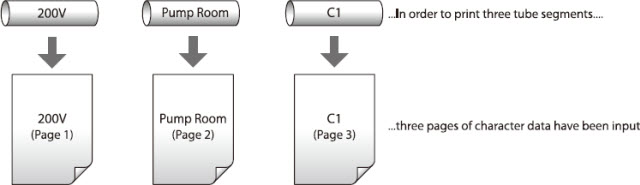
If 3 is set as the sets to print, tube segments are printed as shown below. In short, the three pages of character data are printed three times, resulting in a total of nine tube segments.
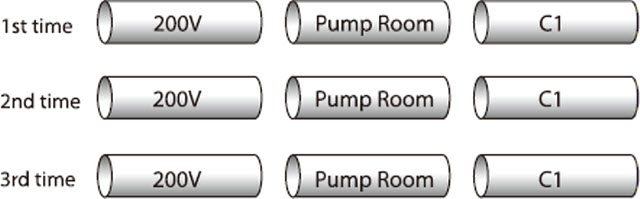
If 2 is set as the sets to print and Start page: 2 and End page: 3, tube segments are printed as shown:

The sets to print can be set to any value from 1 to 10; the print range can be selected from among All, Cursor, and Specified.
All
The character data from all pages is printed.
Cursor
The character data from the page where the cursor is located is printed.
Specified
Only pages in the range specified by Start page and End page are printed. For example, to print only pages 5 through 12, set Start page: 5 and End page: 12.
ex. Create the character data shown below and then use that data to produce tube segments as shown in the example below by printing the character data from pages 2 to 4 as follows.
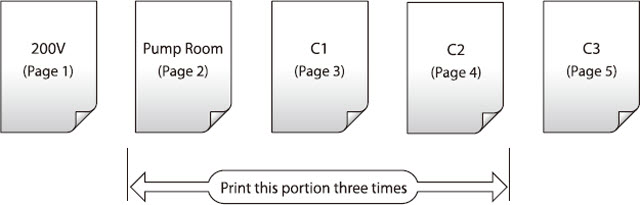
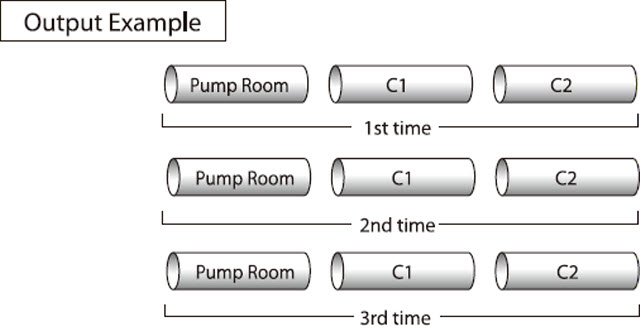
-
Press [Print].
|
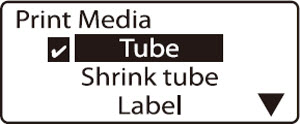
A check mark is displayed next to the currently selected print media.
|
-
Press  or or  to select Tube, then press [Enter]. to select Tube, then press [Enter].
|
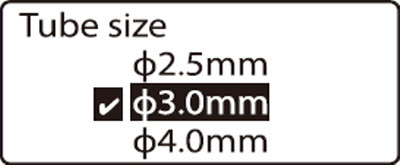
A check mark is displayed next to the currently selected tube size.
|
-
Press  or or  to select 3mm, then press [Enter]. to select 3mm, then press [Enter].
|
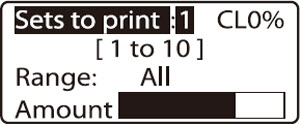
|
-
Press  or or  to select Sets to print, then press [3]. to select Sets to print, then press [3].
 If you enter the wrong number by mistake, press [Back Space] to delete the number and then enter the correct number. If you enter the wrong number by mistake, press [Back Space] to delete the number and then enter the correct number.
|
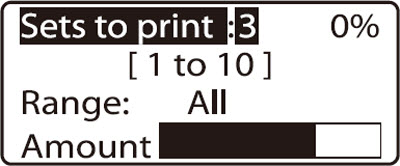
|
-
Press  or or  to select Range. to select Range.
|
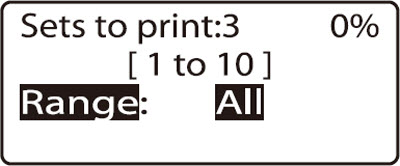
|
-
Press  or or  and then select Specified. and then select Specified.
|
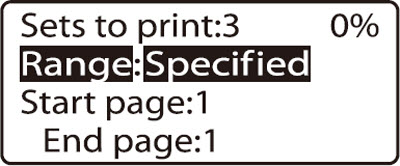
|
-
Press  or or  to select Start page, then press [2]. to select Start page, then press [2].
|
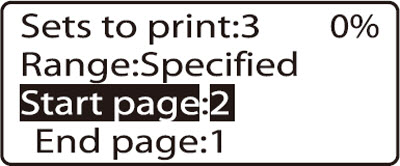
|
-
Press  or or  to select End page, then press [4]. to select End page, then press [4].
|
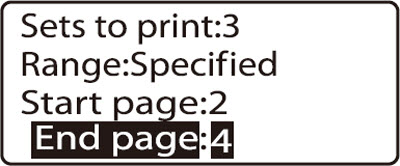
|
-
Press [Enter].
Canceling printing
If you press [Canc], the message Aborting print. appears and printing is aborted. In this case, the tube that is currently being printed is cut and then ejected.
|
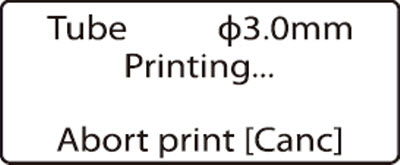
|
|
If a tube jams
Hold down [Canc] until the printer beeps. The printer stops all operations immediately. In this case, the tube is not cut and it is not ejected.
|
|
If your product issue was not resolved after following the steps above, or if you require additional help, please create or log in to your Canon Account to see your technical support options.
Or if you still need help, visit our Canon Community by clicking the button below to get answers:

____________________________________________________________________________________________