Starting Mk2600PC
To start Mk2600PC, you can:
The main screen appears when you start Mk2600PC.
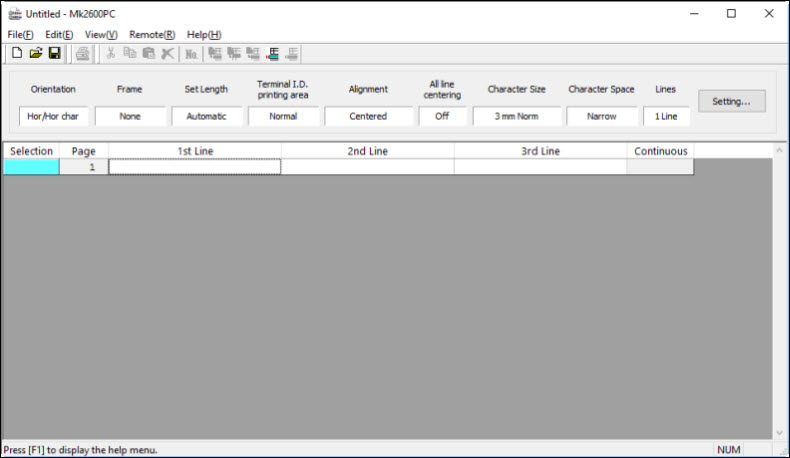
When you start this program for the first time, the Select printer screen is displayed. Select Mk2600, then click OK.
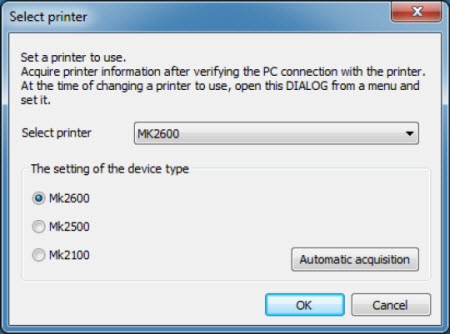
-
Within the Select printer dialog box, an installed printer driver for a cable ID printer is displayed.
-
For The setting of the device type, select a printer to use from among Mk2100, Mk2500 or Mk2600.
-
You can reach this screen by choosing Select printer in the File menu.
 You cannot choose Select printer when Mk2600 has been started before the printer driver has been installed. Complete the installation first.
You cannot choose Select printer when Mk2600 has been started before the printer driver has been installed. Complete the installation first.
Shutting Down Mk2600PC
To shut down Mk2600 PC, you can:
If your product issue was not resolved after following the steps above, or if you require additional help, please create or log in to your Canon Account to see your technical support options.
Or if you still need help, visit our Canon Community by clicking the button below to get answers:

____________________________________________________________________________________________