Main Screen
This appears when you start Mk2600PC.
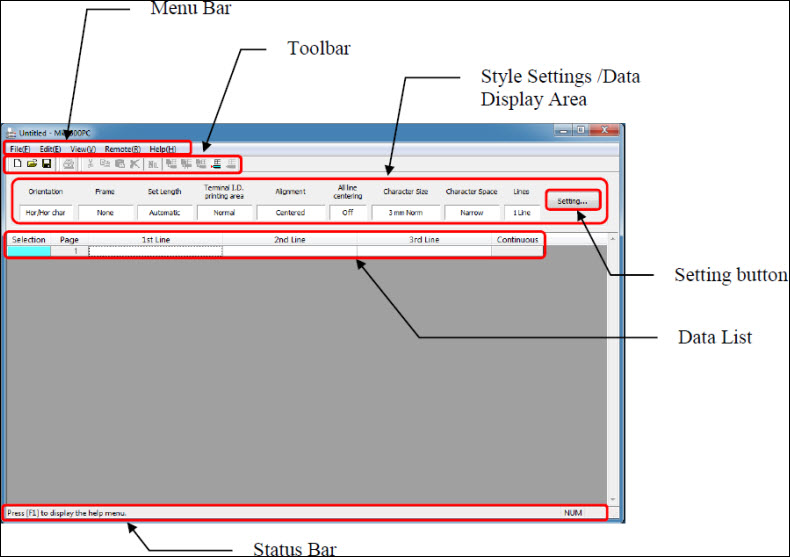
Data List
This is a list of files currently being edited.
Toolbar
The toolbar contains the following buttons.
|
Tool button
|
Description
|
|

|
Creates a new data list.
Does the same thing as selecting New from the File menu.
|
|

|
Opens an existing file or CSF file and loads the data.
Does the same thing as selecting Open from the File menu.
-
If any settings are changed while data is being edited, a message will appear asking whether to save the data or not.
-
If you attempt to open an existing file with the old format (.mtd / .md2 / .md3), a message may appear to indicate that it has been replaced with a file with the new format (.md4).
|
|

|
Saves the data you are editing to the Mk2600.
Does the same thing as selecting Save from the File menu.
|
|

|
Sends the data you are editing to the Mk2600.
Does the same thing as selecting Send from the File menu.
|
|

|
Sets a numbering and adds numbering data to the specified pages.
Does the same thing as selecting Numbering from the Edit menu.
|
|

|
Inserts a blank page in front of the cursor page.
Does the same thing as selecting Page Insert from the Edit menu.
|
|

|
Deletes the cursor page.
Does the same thing as selecting Page Delete from the Edit menu.
|
|

|
Cuts the specified page and pastes it to the clipboard.
Does the same thing as selecting Page Cut from the Edit menu.
|
|

|
Copies the contents of the specified page to the clipboard.
Does the same thing as selecting Page Copy from the Edit menu.
|
|

|
Pastes the contents of the clipboard by inserting it in front of the specified page.
Does the same thing as selecting Page Paste from the Edit menu.
|
Style Settings / Data Display Area
This area displays current format settings. To change the format settings, click the  button.
button.
 Learn more about the format settings.
Learn more about the format settings.
If your product issue was not resolved after following the steps above, or if you require additional help, please create or log in to your Canon Account to see your technical support options.
Or if you still need help, visit our Canon Community by clicking the button below to get answers:

____________________________________________________________________________________________