Menu Bar
The Menu bar contains the following menus.

File menu
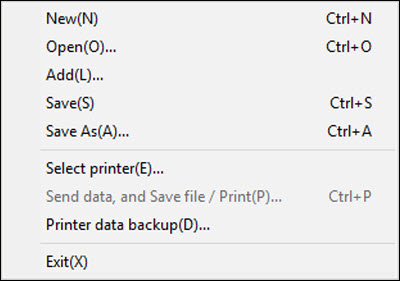
|
Menu item
|
Description
|
|
New (N)
|
Creates a new data list.
There is also the  button that performs this function. button that performs this function.
|
|
Open (O)
|
Opens an existing file or CSV file and loads the data.
There is also the  button that performs this function. button that performs this function.
-
If settings are changed while data is being edited, a message will appear asking whether to save the data or not.
-
If you attempt to open an existing file with the old format (.mtd / .md2 / .md3), a message may appear to indicate that it has been replaced with a file with the new format (.md4).
|
|
Add (L)
|
Opens another file and adds the data to the data you are editing.
|
|
Save (S)
|
Saves the data you are editing in an existing file.
There is also the  button that performs this function. button that performs this function.
|
|
Save As (A)
|
Saves the data you are editing in a new file with a name that you assign.
|
|
Select printer (E)
|
Select a printer to use.
|
|
Send data, and Save file / Print (P)
|
Sends the data you are editing to the Mk2600.
There is also the  button that performs this function. button that performs this function.
|
|
Printer data backup (D)
|
Saves the backup data of the files stored in the printer to the ocmputer, or writes backup data to the printer.
|
|
Exit (X)
|
Shuts down Mk2600PC.
|
Edit menu
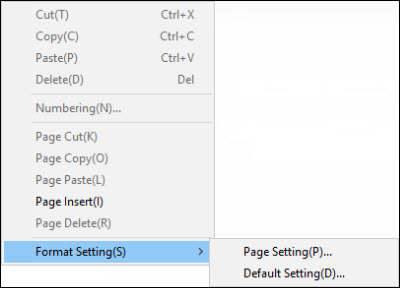
|
Menu item
|
Description
|
|
Cut (T)
|
Cuts the specified data and pastes it to the clipboard.
|
|
Copy (C)
|
Copies the selected contents to the clipboard.
|
|
Paste (P)
|
Pastes the contents of the clipboard.
|
|
Delete (D)
|
Deletes the selected part.
|
|
Numbering (N)
|
Sets a numbering and adds numbering data to the specified pages.
There is also the  button that performs this function. button that performs this function.
|
|
Page Cut (K)
|
Cuts the specified page and pastes it to the clipboard.
There is also the  button that performs this function. button that performs this function.
|
|
Page Copy (O)
|
Copies the contents of the specified page to the clipboard.
There is also the  button that performs this function. button that performs this function.
|
|
Page Paste (L)
|
Pastes the contents of the clipboard by inserting it in front of the specified page.
There is also the  button that performs this function. button that performs this function.
|
|
Page Insert (I)
|
Inserts a blank page in front of the cursor page.
There is also the  button that performs this function. button that performs this function.
|
|
Page Delete (R)
|
Deletes the cursor page.
There is also the  button that performs this function. button that performs this function.
|
|
Format Setting (S)
|
Page Setting (P)
|
Changes the format settings for the cursor page.
|
|
Default Setting (D)
|
Sets the default format to be used when creating new data lists or inserting pages.
|
View menu
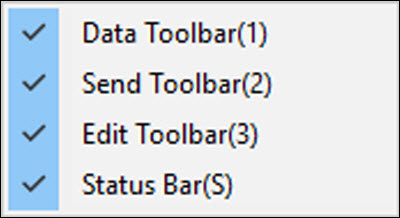
|
Menu item
|
Description
|
|
Data Toolbar (1)
|
Shows or hides the data toolbar.
|
|
Send Toolbar (2)
|
Shows or hides the send toolbar.
|
|
Edit Toolbar (3)
|
Shows or hides the edit toolbar.
|
|
Status Bar (S)
|
Shows or hides the status bar.
|
Remote menu
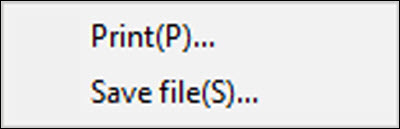
|
Menu item
|
Description
|
|
Start Print (P)
|
Sends a print command to the Mk2600.
|
|
Save Data (S)
|
Sends a save data command to the Mk2600.
|
Help menu
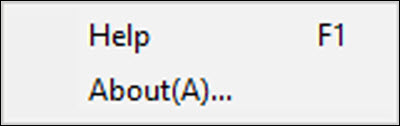
|
Menu item
|
Description
|
|
Help F1
|
Displays Mk2600PC help.
|
|
About (A)
|
Displays Mk2600PC version information.
|
Status Bar
Displays the current status of the Mk2600PC.
If your product issue was not resolved after following the steps above, or if you require additional help, please create or log in to your Canon Account to see your technical support options.
Or if you still need help, visit our Canon Community by clicking the button below to get answers:

____________________________________________________________________________________________