Printing a Nozzle Check Pattern
Print the nozzle check pattern to determine whether the ink ejects properly from the print head nozzle.
 If the remaining ink level is low, the nozzle check pattern will not be printed correctly. Replace the ink cartridge whose ink is low.
If the remaining ink level is low, the nozzle check pattern will not be printed correctly. Replace the ink cartridge whose ink is low.
You will need a sheet of A4 or Letter-sized plain paper.
-
Make sure that the printer is powered on.
-
Load a sheet of A4 or Letter-sized plain paper in the front tray.
-
Press the Setup  button, use the
button, use the 
 buttons to select Maintenance, and press the OK button.
buttons to select Maintenance, and press the OK button.
-
Use the 
 buttons to select Nozzle check and press the OK button.
buttons to select Nozzle check and press the OK button.
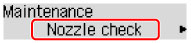
The nozzle check pattern will be printed.
Do not perform any other operations until the printer completes the printing of the nozzle check pattern.
-
Examine the nozzle check pattern.
Examining the Nozzle Check Pattern
Examine the nozzle check pattern, and clean the print head if necessary.
Check if there are missing lines in the pattern A or horizontal streaks in the pattern B.
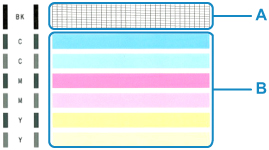
If there are missing lines in the pattern A:

If there are horizontal streaks in the pattern B:
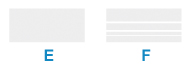
If any color in the pattern A or the pattern B is not printed:
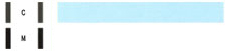 (Example: Magenta pattern is not printed)
(Example: Magenta pattern is not printed)
If one of the above occurs, clean the print head.
If your product issue was not resolved after following the steps above, or if you require additional help, please create or log in to your Canon Account to see your technical support options.
Or if you still need help, visit our Canon Community by clicking the button below to get answers:

____________________________________________________________________________________________