Checking Ink Status on the LCD
-
Make sure that the printer is powered on.
-
Press the Setup  button, use the
button, use the 
 buttons to select Ink information, and then press OK button.
buttons to select Ink information, and then press OK button.
-
Make sure Remaining ink appears and press the OK button.
A in the figure below shows remaining ink level.
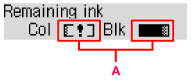
Example: 
The ink is running low. Prepare a new ink cartridge.
The resulting print quality may not be satisfactory, if printing is continued under this condition.
 You can also check the ink status on the LCD when you press the COPY
You can also check the ink status on the LCD when you press the COPY  or FAX
or FAX  button. The current remaining ink level will be displayed on the LCD for a few seconds.
button. The current remaining ink level will be displayed on the LCD for a few seconds.
 You can also check the ink status on a Windows PC or a Mac.
You can also check the ink status on a Windows PC or a Mac.
If your product issue was not resolved after following the steps above, or if you require additional help, please create or log in to your Canon Account to see your technical support options.
Or if you still need help, visit our Canon Community by clicking the button below to get answers:

____________________________________________________________________________________________