Cleaning the Platen (Scanner Glass) and Document Cover
 Be sure to turn off the power and unplug the power cord before cleaning the printer.
Be sure to turn off the power and unplug the power cord before cleaning the printer.
-
The power can't be turned off while the printer is sending or receiving a fax, or when unsent faxes are stored in the printer's memory. Make sure if the printer completed sending or receiving all the faxes before unplugging the power cord.
-
The printer can't send or receive faxes when the power is turned off.
-
If the power cord is unplugged, the date / time settings will be reset and all documents stored in the printer's memory will be lost. Send or print a necessary document before unplugging the power cord.
 Do not use tissue paper, paper towels, rough-textured cloth, or similar materials for cleaning so as not to scratch the surface. Paper tissue powder or fine threads may remain inside the printer and cause problems such as print head blockage and poor printing results.
Do not use tissue paper, paper towels, rough-textured cloth, or similar materials for cleaning so as not to scratch the surface. Paper tissue powder or fine threads may remain inside the printer and cause problems such as print head blockage and poor printing results.
 Never use volatile liquids such as thinners, benzine, acetone, or any other chemical cleaner to clean the printer, as this may cause a malfunction or damage the surface of the printer.
Never use volatile liquids such as thinners, benzine, acetone, or any other chemical cleaner to clean the printer, as this may cause a malfunction or damage the surface of the printer.
Use a soft, clean, lint-free and dry cloth.
Gently wipe the platen glass (A) and the inner side of the document cover (B).
Make sure not to leave any residue, especially on the glass surface.
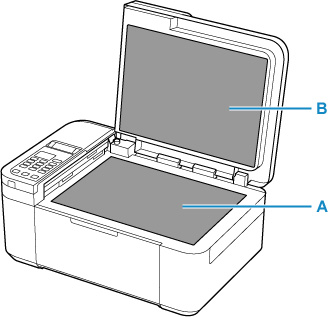
 The inner side of the document cover (B) is easily damaged, so wipe it gently.
The inner side of the document cover (B) is easily damaged, so wipe it gently.
If your product issue was not resolved after following the steps above, or if you require additional help, please create or log in to your Canon Account to see your technical support options.
Or if you still need help, visit our Canon Community by clicking the button below to get answers:

____________________________________________________________________________________________