Operation Panel
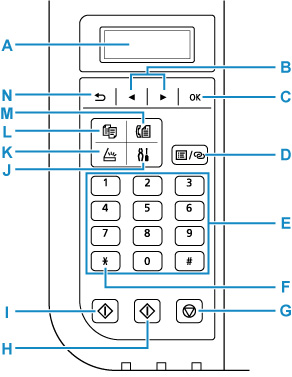
-
A: LCD (Liquid Crystal Display)
-
Displays messages, menu items, and the operational status.
-
B:  and
and  buttons
buttons
-
Used to select a menu or setting item. The 
 buttons is also used when entering characters.
buttons is also used when entering characters.
-
C: OK button
-
Finalizes the selection of a menu or setting item. This button is also used to resolve an error or ejects documents in the ADF (Auto Document Feeder).
-
D: Menu / Wireless connect button
-
Displays the Copy menu, Scan menu, or Fax menu screen.
To set wireless router information in the printer directly from a smartphone or other such device (without having to do any procedures at the router), hold down this button.
-
E: Numeric buttons
-
Used to enter numerical values such as the number of copies, as well as fax / telephone numbers and characters.
-
F: Tone button
-
Switches to tone dialing temporarily if your printer is connected to a rotary pulse line.
-
G: Stop button
-
Cancels operation when print, copy, scan, or fax transmission / reception job is in progress.
-
H: Color button
-
Starts color copying, scanning, faxing, etc.
-
I: Black button
-
Starts black & white copying, scanning, faxing, etc.
-
J: Setup button
-
Displays the Setup menu screen. With this menu, you can perform printer maintenance and change printer settings.
-
K: SCAN button
-
Switches the printer to the scan mode.
-
L: COPY button
-
Switches the printer to the copy mode.
-
M: FAX button
-
Switches the printer to the fax mode.
-
N: Back button
-
Returns the LCD to the previous screen.
If your product issue was not resolved after following the steps above, or if you require additional help, please create or log in to your Canon Account to see your technical support options.
Or if you still need help, visit our Canon Community by clicking the button below to get answers:

____________________________________________________________________________________________