Two-Sided Copying
When you select 2-sided copy for Special copy in copying, you can copy two original pages onto the both sides of a single sheet of paper.
Specify the place to load originals or copy settings according to the two-sided copying method.
When you select ON for 2-sided in the Copy menu screen after selecting 2-sided copy for Special copy, you can select the stapling side of the printed paper in Stapling side.
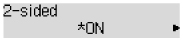
-
When you load the original in portrait orientation and select Long side for Stapling side:
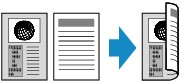
-
When you load the original in portrait orientation and select Short side for Stapling side:
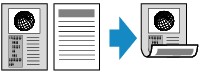
-
When you load the original in landscape orientation and select Long side for Stapling side:

-
When you load the original in landscape orientation and select Short side for Stapling side:
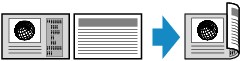
 You can add a copying job while printing (known as reserve copying).
You can add a copying job while printing (known as reserve copying).
If your product issue was not resolved after following the steps above, or if you require additional help, please create or log in to your Canon Account to see your technical support options.
Or if you still need help, visit our Canon Community by clicking the button below to get answers:

____________________________________________________________________________________________