Copying without Borders
You can copy images so that they fill the entire page without borders.
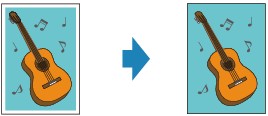
-
Make sure that the printer is powered on.
-
Load paper (plain paper / photo paper).
-
Press the COPY  button.
button.
The Copy standby screen is displayed.
-
Press the Menu / Wireless connect  button.
button.
The Copy menu screen is displayed.
-
Select Special copy, then press the OK button.
-
Select Borderless copy, then press the OK button.
If a page size setting or a media type setting that cannot be used in borderless copying is selected, the screen like shown below is displayed.

-
Select a page size, then press the OK button.
-
Select a media type, then press the OK button.
-
Load original items on the platen (scanner glass).
 When you use this function, load the original on the platen.
When you use this function, load the original on the platen.
-
Use the 
 button or the Numeric buttons to specify the number of copies.
button or the Numeric buttons to specify the number of copies.
Change the print settings as necessary.
-
Press the Black button or the Color button.
The printer starts copying.
 Slight cropping may occur at the edges since the copied image is enlarged to fill the whole page. You can change the width to be cropped from the borders of the original image as needed. However, the cropped area will be larger if the extension amount is large.
Slight cropping may occur at the edges since the copied image is enlarged to fill the whole page. You can change the width to be cropped from the borders of the original image as needed. However, the cropped area will be larger if the extension amount is large.
 Learn about the paper sizes and types available for borderless copying
Learn about the paper sizes and types available for borderless copying
If your product issue was not resolved after following the steps above, or if you require additional help, please create or log in to your Canon Account to see your technical support options.
Or if you still need help, visit our Canon Community by clicking the button below to get answers:

____________________________________________________________________________________________