Print Area
To maintain print quality, the printer leaves a margin around the edges of paper. The printable area is inside this margin.
 (recommended print area): Print within this area, when possible.
(recommended print area): Print within this area, when possible.
 (printable area): You can also print in this area. However, feeding precision or print quality may be affected.
(printable area): You can also print in this area. However, feeding precision or print quality may be affected.
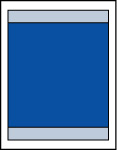
 When performing automatic duplex printing and duplex (two-sided) copying, the printable area will be 0.08 in. (2 mm) smaller at the top margin.
When performing automatic duplex printing and duplex (two-sided) copying, the printable area will be 0.08 in. (2 mm) smaller at the top margin.
 By selecting the borderless printing option, you can make prints with no margins.
By selecting the borderless printing option, you can make prints with no margins.
 When performing borderless printing, slight cropping may occur at the edges since the printed image is enlarged to fill the whole page.
When performing borderless printing, slight cropping may occur at the edges since the printed image is enlarged to fill the whole page.
 When performing borderless printing / copying, select Amount of extension in Print settings under Device settings to specify the amount of images that extends off the paper.
When performing borderless printing / copying, select Amount of extension in Print settings under Device settings to specify the amount of images that extends off the paper.

For borderless printing, use the following paper:
-
Photo Paper Pro Platinum <PT-101>
-
Glossy Photo Paper "Everyday Use" <GP-501 / GP-508>
-
Photo Paper Glossy <GP-701>
-
Photo Paper Plus Glossy II <PP-201 / PP-208 / PP-301>
-
Photo Paper Pro Luster <LU-101>
-
Photo Paper Plus Semi-gloss <SG-201>
-
Matte Photo Paper <MP-101>
-
Photo Stickers (16 stickers per sheet) <PS-108>
-
Photo Stickers (Free Cutting) <PS-208>
-
Photo Stickers (Variety Pack) <PS-808>
-
Restickable Photo Paper <RP-101>
-
Removable Photo Stickers <PS-308R>
- Magnetic Photo Paper <MG-101 / PS-508>
Performing borderless printing on any other type of paper may substantially reduce printing quality and / or result in printouts with altered color hues.
Borderless printing on plain paper may result in printouts with reduced quality. Use them only for test printing. borderless printing onto plain paper from the operation panel is not supported.
 Borderless printing is not available for legal, A5 or B5 sized paper, or envelopes.
Borderless printing is not available for legal, A5 or B5 sized paper, or envelopes.
 Depending on the type of paper, borderless printing may reduce the print quality at the top and bottom edges of the paper or cause these parts to become smudged.
Depending on the type of paper, borderless printing may reduce the print quality at the top and bottom edges of the paper or cause these parts to become smudged.
If your product issue was not resolved after following the steps above, or if you require additional help, please create or log in to your Canon Account to see your technical support options.
Or if you still need help, visit our Canon Community by clicking the button below to get answers:

____________________________________________________________________________________________