To place the printer in Easy wireless connect mode, press and hold the Menu / Wireless connect button (A) for about three seconds.
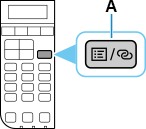
After a few moments, the following screen will appear on the printer.
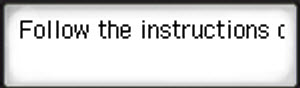
The printer is now in Easy wireless connect mode.
If you haven't already done so, you can download the installer package for your Windows PC or Mac.
You can also use the Canon PRINT Inkjet / SELPHY app for iOS / iPadOS or Android to configure the printer to connect to your wireless network.
 When reading the instructions for downloading the installer package on computers or using Canon PRINT Inkjet / SELPHY, you do not need to attempt to place the printer in Easy wireless connect mode again. As long as you see the message on the screen as shown above, the printer is waiting to receive the information needed to connect to your wireless network.
When reading the instructions for downloading the installer package on computers or using Canon PRINT Inkjet / SELPHY, you do not need to attempt to place the printer in Easy wireless connect mode again. As long as you see the message on the screen as shown above, the printer is waiting to receive the information needed to connect to your wireless network.
If your product issue was not resolved after following the steps above, or if you require additional help, please create or log in to your Canon Account to see your technical support options.
Or if you still need help, visit our Canon Community by clicking the button below to get answers:

____________________________________________________________________________________________