Receiving Faxes
This article describes the preparation necessary for receiving a fax and how to receive a fax.
Preparing for Receiving a Fax
Prepare for receiving a fax according to the following procedure.
-
Make sure that the printer is powered on.
-
Press the FAX  button.
button.
The Fax standby screen is displayed.
-
Make sure of the receive mode setting displayed on the Fax standby screen.
 Learn how to change the receive mode.
Learn how to change the receive mode.
-
Load plain paper into the printer.
-
Specify the paper settings as necessary.
This completes the preparation for receiving fax.
When a fax is received, it is printed on the loaded paper automatically.
Receiving a Fax
Depending on the selected receive mode, the receive operation varies.
 Learn how to change the receive mode.
Learn how to change the receive mode.
 You can specify the advanced settings of each receive mode.
You can specify the advanced settings of each receive mode.
 If the printer was not able to print a received fax, the printer stores the unprinted fax temporarily in its memory.
If the printer was not able to print a received fax, the printer stores the unprinted fax temporarily in its memory.
When Tel priority mode is selected and a phone and / or answering machine is connected to the EXT jack:
-
When the call is a fax:
The telephone will ring when a call comes in.
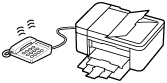
Pick up the handset. If you hear the fax tone, wait for at least 5 seconds after it stops, then hang up the handset.
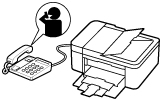
The printer will receive the fax.

 If the printer will not switch to fax reception, press the FAX button, then the Color or Black button to receive the fax.
If the printer will not switch to fax reception, press the FAX button, then the Color or Black button to receive the fax.
 To receive a fax without picking up the handset, set Manual / auto switch of the advanced setting to ON. RX start time allows you to specify the number of seconds until the printer switches to fax reception.
To receive a fax without picking up the handset, set Manual / auto switch of the advanced setting to ON. RX start time allows you to specify the number of seconds until the printer switches to fax reception.
 Learn how to set the printer to enable you to initiate fax reception from a connected telephone (known as remote reception).
Learn how to set the printer to enable you to initiate fax reception from a connected telephone (known as remote reception).
 When the answering machine is connected to the printer:
When the answering machine is connected to the printer:
-
If the answering machine is set to the answering mode, set User-friendly RX of the advanced setting to ON. If the call is a fax, the printer will receive the fax automatically.
-
If the answering mode is turned off on the answering machine, pick up the handset. If you hear the fax tone, wait for at least 5 seconds after it stops, then hang up the handset.
-
If Manual / auto switch of the advanced setting is set to ON, set RX start time to longer than the time before the answering machine starts playing the answering message. After making this setting, we recommend that you call the answering machine using a mobile phone, etc. to confirm that messages are recorded successfully in the answering machine.
-
Set your answering machine to answering mode and adjust it as follows:
-
The entire message should be no longer than 15 seconds.
-
In the message, tell your callers how to send a fax.
-
When the call is a voice call:
The telephone will ring when a call comes in.
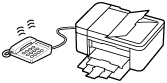
Pick up the handset, and talk on the telephone.
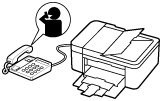
 If the printer unexpectedly switches to fax reception during telephone calls, set User-friendly RX of the advanced setting to OFF.
If the printer unexpectedly switches to fax reception during telephone calls, set User-friendly RX of the advanced setting to OFF.
 If Manual / auto switch of the advanced setting is set to ON, you must answer an incoming call by picking up the handset within the time specified in RX start time. Otherwise the printer will switch to fax reception.
If Manual / auto switch of the advanced setting is set to ON, you must answer an incoming call by picking up the handset within the time specified in RX start time. Otherwise the printer will switch to fax reception.
When Fax only mode is selected:
-
When the call is a fax:
The printer will receive the fax automatically.

 If a telephone is connected to the printer, the telephone will ring when a call comes in.
If a telephone is connected to the printer, the telephone will ring when a call comes in.
 You can change the number of times to ring the telephone with Incoming ring of the advanced setting.
You can change the number of times to ring the telephone with Incoming ring of the advanced setting.
When DRPD is selected:
-
When the call is a fax:
The telephone will ring when a call comes in.
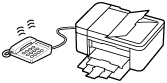
The printer will receive the fax automatically when the fax ring pattern is detected.

 You can change the number of times to ring the telephone.
You can change the number of times to ring the telephone.
-
When the call is a voice call:
The telephone will ring when a call comes in.
When the printer does not detect the fax ring pattern, the telephone will continue ringing.
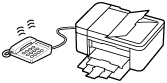
Pick up the handset, and talk on the telephone.
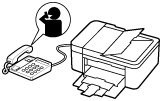
 To use this feature, you need to subscribe to a compatible service provided by your telephone company.
To use this feature, you need to subscribe to a compatible service provided by your telephone company.
 For DRPD, you need to select the appropriate ring pattern on the printer.
For DRPD, you need to select the appropriate ring pattern on the printer.
If your product issue was not resolved after following the steps above, or if you require additional help, please create or log in to your Canon Account to see your technical support options.
Or if you still need help, visit our Canon Community by clicking the button below to get answers:

____________________________________________________________________________________________