Setting the Ink to be Used
This feature enables you to specify the most appropriate ink cartridge among installed ink cartridges according to an intended use.
-
Open the printer driver setup window.
-
Click Print Options... on the Page Setup tab.
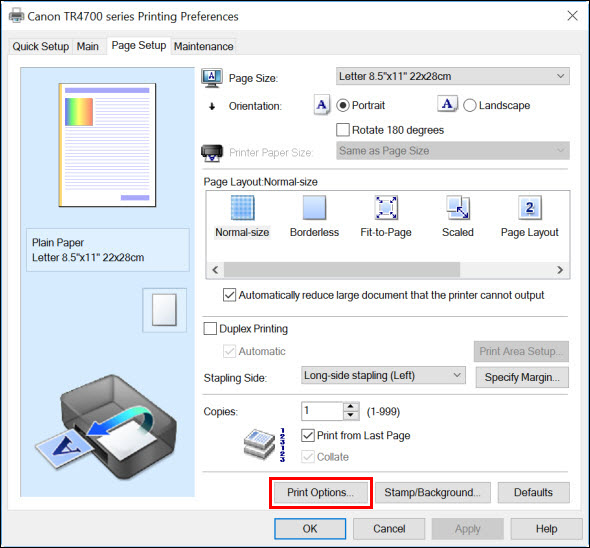
-
Select the ink cartridge(s) to be used for printing and click OK.
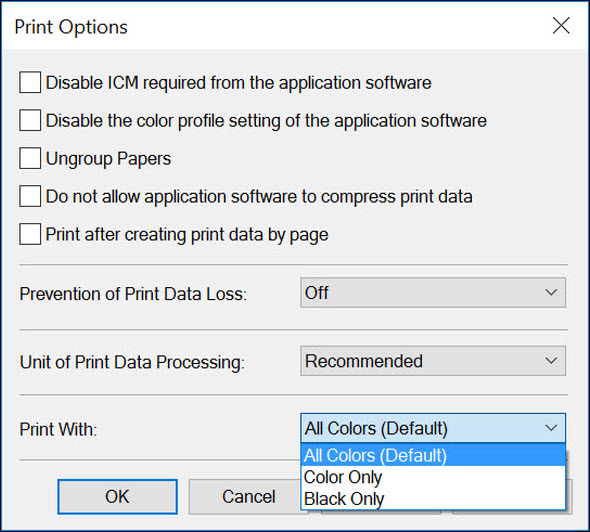
-
Click OK on the Page Setup tab.
When you perform printing, the specified ink cartridge(s) will be used.
 When the following settings are specified, Black Only does not function because the printer uses the color cartridge to print documents.
When the following settings are specified, Black Only does not function because the printer uses the color cartridge to print documents.
-
Other than Plain Paper, or Envelope is selected for Media Type on the Main tab
-
Borderless is selected from the Page Layout list on the Page Setup tab
 Don't detach the ink cartridge that is not in use. Printing can't be performed while either ink cartridge is detached.
Don't detach the ink cartridge that is not in use. Printing can't be performed while either ink cartridge is detached.
If your product issue was not resolved after following the steps above, or if you require additional help, please create or log in to your Canon Account to see your technical support options.
Or if you still need help, visit our Canon Community by clicking the button below to get answers:

____________________________________________________________________________________________