Perform Borderless Printing on a Mac
The borderless printing function allows you to print data without any margin by enlarging the data so that it extends slightly off the paper. In standard printing, margins are created around the document area. However, in borderless printing function, these margins are not created. When you want to print data such as a photo without providing any margin around it, set borderless printing.
The procedure for performing borderless printing is as follows:
Setting Borderless Printing
-
Set the Amount of extension on the printer operation panel.
 When the Amount: Large is set, the back side of the paper may become smudged.
When the Amount: Large is set, the back side of the paper may become smudged.
-
Select XXX Borderless for Paper Size from the print dialog.
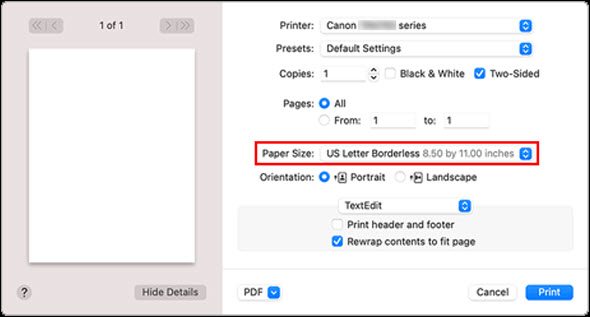
-
Click Print.
A borderless print is performed.
 Borderless printing only supports specific paper sizes. Make sure to select a paper size with the wording "Borderless" from Paper Size.
Borderless printing only supports specific paper sizes. Make sure to select a paper size with the wording "Borderless" from Paper Size.
 Print quality may deteriorate or the sheet may be stained at the top and bottom depending on the type of paper used.
Print quality may deteriorate or the sheet may be stained at the top and bottom depending on the type of paper used.
 When the ratio of the height to the width differs from the image data, a portion of the image may not be printed depending on the size of the media used.
When the ratio of the height to the width differs from the image data, a portion of the image may not be printed depending on the size of the media used.
In this case, crop the image data with an application software according to the paper size.
 When scaled printing or page layout printing is enabled, you cannot perform borderless printing.
When scaled printing or page layout printing is enabled, you cannot perform borderless printing.
 The use of borderless printing is not recommended if Plain Paper is selected for Media Type in Media & Quality.
The use of borderless printing is not recommended if Plain Paper is selected for Media Type in Media & Quality.
Expanding the Range of the Document to Print
Setting a large amount of extension allows you to perform borderless printing with no problems. However, the portion of the document extending off the paper range will not be printed and for this reason, the subjects around the perimeter of a photo may not be printed.
If you are not satisfied with the borderless printing results, reduce the amount of extension in printer operation panel.
 When the amount of extension is decreased, an unexpected margin may be produced on the print, depending on the size of the paper.
When the amount of extension is decreased, an unexpected margin may be produced on the print, depending on the size of the paper.
 When the Amount: Minimum slider is set to the leftmost position, image data will be printed in the full size.
When the Amount: Minimum slider is set to the leftmost position, image data will be printed in the full size.
If your product issue was not resolved after following the steps above, or if you require additional help, please create or log in to your Canon Account to see your technical support options.
Or if you still need help, visit our Canon Community by clicking the button below to get answers:

____________________________________________________________________________________________