2803
Cause
Document is too long or is jammed in ADF (Auto Document Feeder).
What to Do
Press the printer's OK button to resolve the error. Then make sure the document you are loading meets the printer's requirements before redoing the operation.
If the document is jammed, remove the jammed document following the instructions below.
 Don't open the document cover if the document is jammed. The jammed document may be torn.
Don't open the document cover if the document is jammed. The jammed document may be torn.
 The printer can't be turned off while it is sending or receiving a fax, or when the received fax or the unsent fax is stored in the printer's memory. Make sure that all faxes have been sent and received, press the printer's Stop
The printer can't be turned off while it is sending or receiving a fax, or when the received fax or the unsent fax is stored in the printer's memory. Make sure that all faxes have been sent and received, press the printer's Stop  button to stop printing, and then turn off the printer.
button to stop printing, and then turn off the printer.
 Don't unplug the power cord after turning off the printer. If you unplug the power cord, all the faxes stored in the printer's memory are deleted.
Don't unplug the power cord after turning off the printer. If you unplug the power cord, all the faxes stored in the printer's memory are deleted.
-
If printing is in progress, press printer's Stop  button.
button.
-
Turn off the printer.
-
Remove any pages other than the jammed page from the ADF.
-
Remove jammed document. The steps to take will vary depending on where the document is jammed.
If the document is jammed near the document feed slot of the ADF:
-
Slowly open the document feeder cover.
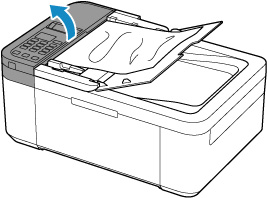
-
Hold the jammed document firmly and slowly pull it out.
Pull out the jammed document from the side which is easier to grasp.
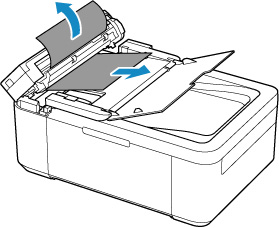
If the document is jammed near the document output slot of the ADF:
-
Slowly open the document feeder cover and close the document tray.
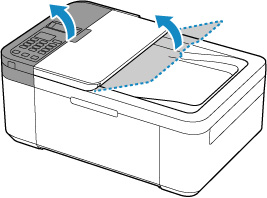
-
Hold the jammed document firmly and slowly pull it out.
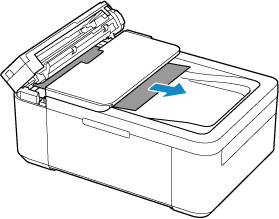
-
Close the document feeder cover.
-
Turn on the printer.
When rescanning the document, scan from the first page.
 The document may not feed properly depending on the media type, or your environment, such as when the temperature and humidity are either too high or too low.
The document may not feed properly depending on the media type, or your environment, such as when the temperature and humidity are either too high or too low.
In this case, reduce the number of document pages to approximately half of the loading capacity.
If the document still jams, use the platen (scanner glass) instead.
If the measures above don't solve the problem, servicing is required.
There are two options currently available to you.
- Warranty Service – If you are within the 1-year manufacturer’s warranty and have your proof of purchase you are entitled to service or replacement. If you have purchased a CarePak Canon extended warranty, you may be entitled to additional options. Please create or log into your Canon Account to obtain service.
- Out of Warranty – If you are outside of your warranty period, you may qualify for purchasing a replacement through the Canon Upgrade Program. Please contact our Sales group to inquire about your upgrade options at 866-443-8002.
To verify your support options please create or log into your
Canon Account.