You can easily print photos or documents with Canon Inkjet Smart Connect. The following formats can be printed:
Photos: .JPEG / .JPG, .PNG, .BMP
Documents: .PDF
Follow the steps below to print a photo or a document.
-
From the main screen, select Photo Print or Document Print. You can also select the icon for either of these functions on the left side of the window.
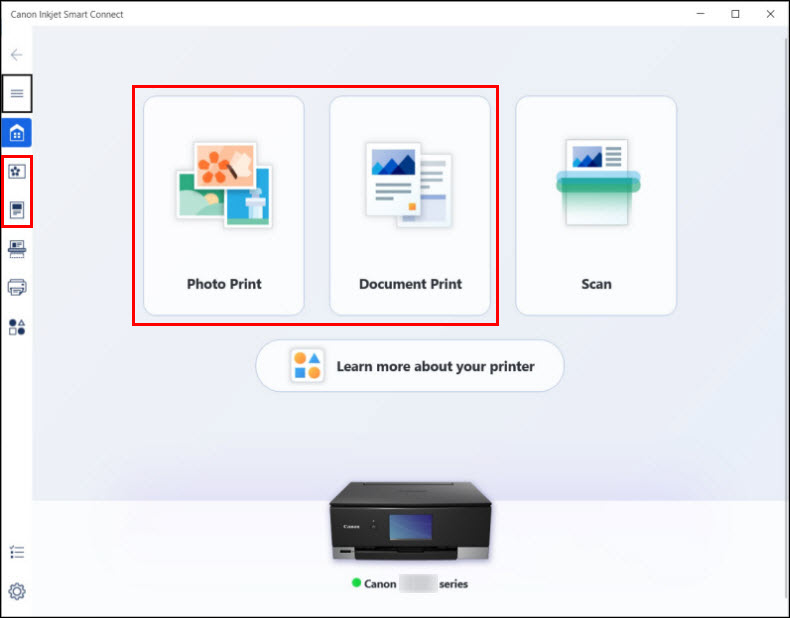
-
After selecting either of these options, browse the folders on your computer to find the photo or document you want to print.
-
Specify the options in the Print dialog that appears. Please note that the options available will depend on your printer model as well as if you are printing a photo or document.
|
Photo
|
Document
|
|
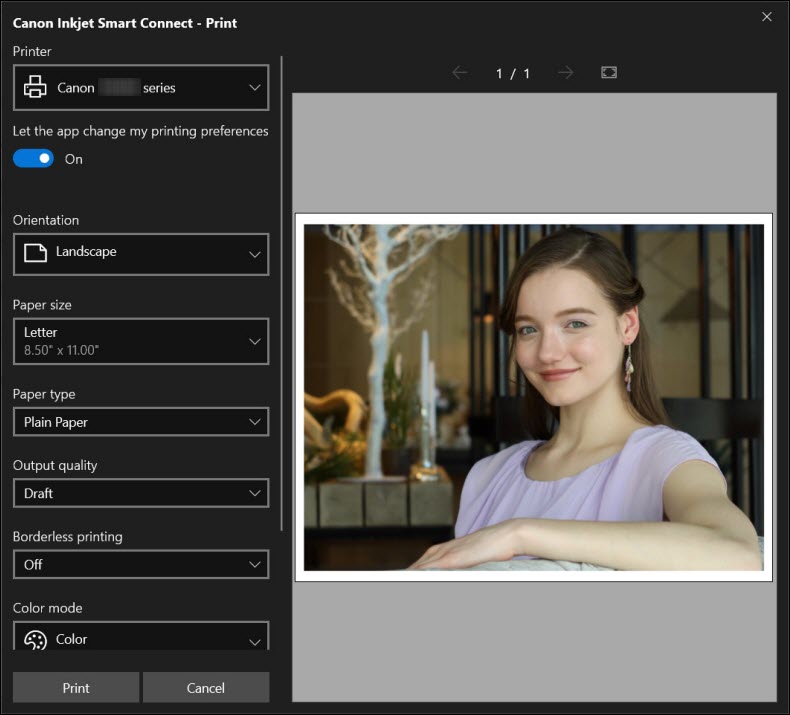
|
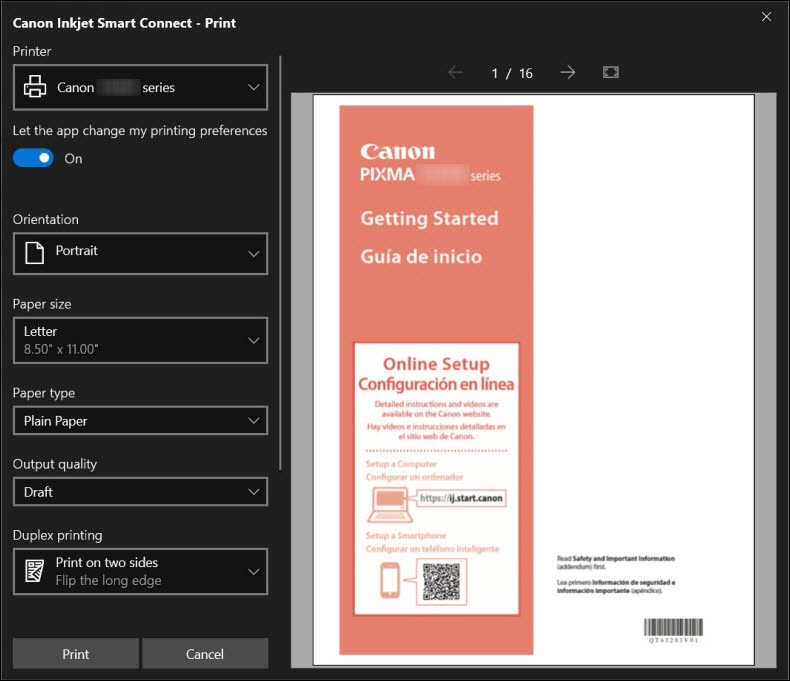
|
-
After specifying print options, click Print to print the photo or document.
If your product issue was not resolved after following the steps above, or if you require additional help, please create or log in to your Canon Account to see your technical support options.
Or if you still need help, visit our Canon Community by clicking the button below to get answers:

____________________________________________________________________________________________