The firmware for the MAXIFY GX6020 / GX7020 will occasionally be updated to ensure optimal quality and performance. To have your printer check for a firmware update, follow these steps.
 Your printer must be connected to a network with Internet access in order to update the firmware.
Your printer must be connected to a network with Internet access in order to update the firmware.
-
With the printer powered on, tap Setup  on the HOME screen.
on the HOME screen.
-
Tap  Device settings.
Device settings.
-
Scroll down to Firmware update and tap it.
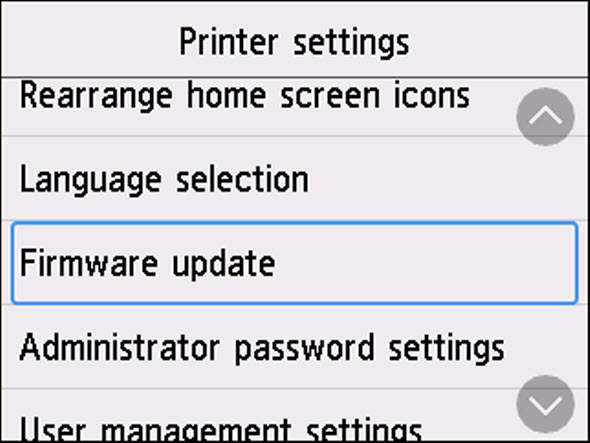
-
Tap Install update.
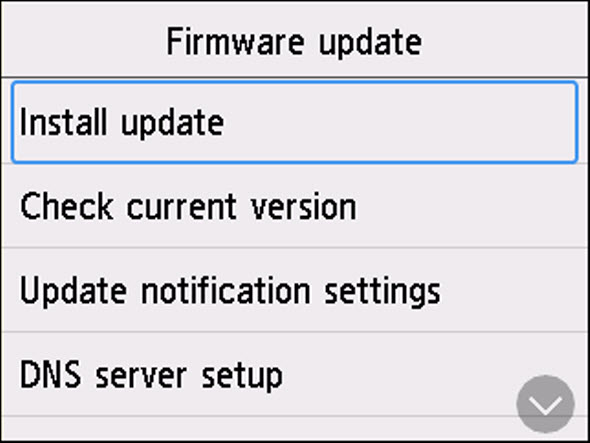
The printer will search for an available firmware update. If an update is available, tap Yes and follow any on-screen instructions to complete the update. This may take several minutes.
 Do not unplug the power cord during the update process.
Do not unplug the power cord during the update process.
If no firmware update is available, tap OK on the message that appears.
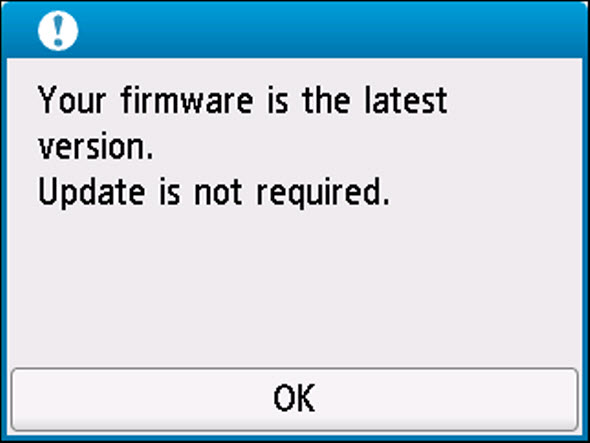
If your product issue was not resolved after following the steps above, or if you require additional help, please create or log in to your Canon Account to see your technical support options.
Or if you still need help, visit our Canon Community by clicking the button below to get answers:

____________________________________________________________________________________________