To reset the network (LAN) settings of the PIXMA MG7520 from its operation panel, follow the steps below.
-
With the printer powered on and displaying the HOME screen, swipe over to Setup and tap it.
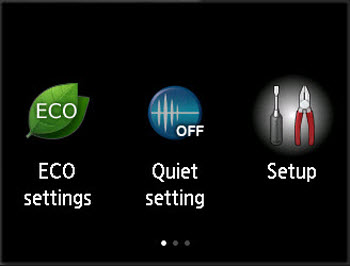
-
Tap Device settings.
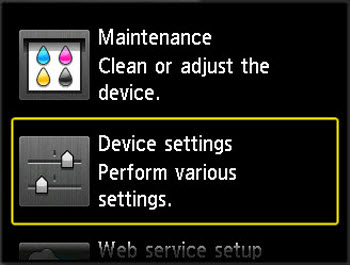
-
Swipe down to Reset setting and tap it.
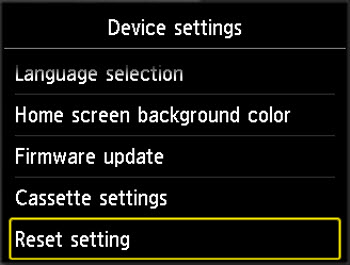
-
Tap LAN settings only.
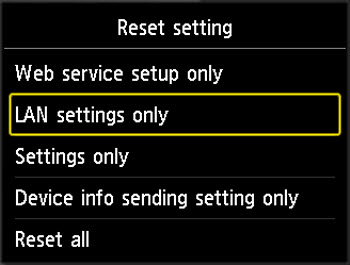
-
Tap Yes.
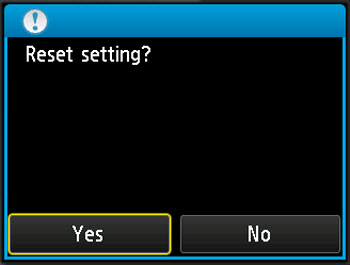
The printer will process for a few moments.
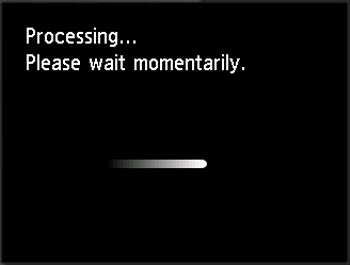
-
When this message appears, tap OK.

-
Tap the HOME  icon to return to the HOME screen.
icon to return to the HOME screen.
The network settings of the printer have been reset.
If your product issue was not resolved after following the steps above, or if you require additional help, please create or log in to your Canon Account to see your technical support options.
Or if you still need help, visit our Canon Community by clicking the button below to get answers:

____________________________________________________________________________________________