Deleting or changing characters
ex. Change "-1750V" to "-1720V"
-
Move the cursor to the 0.
|
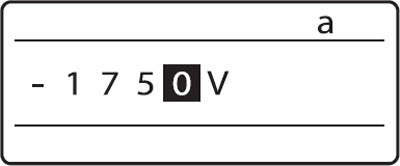
|
-
Press [Back Space] to delete the "5".
|
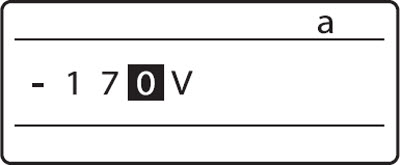
|
-
Press [2].
|
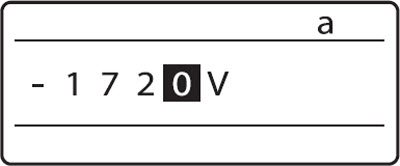
|
Deleting all entered text data
Follow the steps below to delete all characters entered on all pages.
-
Press [Delete].
 Even when all characters have been deleted, settings such as [Format] and [Style] are retained. Even when all characters have been deleted, settings such as [Format] and [Style] are retained.
If two or more pages have been entered, the settings on the last page are retained.
|
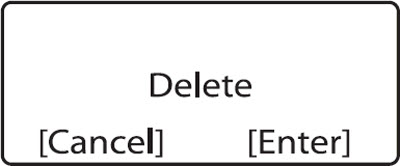
|
-
Press [Enter].
|
If your product issue was not resolved after following the steps above, or if you require additional help, please create or log in to your Canon Account to see your technical support options.
Or if you still need help, visit our Canon Community by clicking the button below to get answers:

____________________________________________________________________________________________