Printing a specific page multiple times (Continuous Print)
Assume that you want to produce the following tube segments.
 The number of continuous printings can be set from 1 to 100 for each page.
The number of continuous printings can be set from 1 to 100 for each page.

In a case such as that shown in Fig. 1, you can obtain the same results by creating the character data shown below and then printing page 2 (Pump Room) three times. The function that prints multiple copies of a specific page is called Continuous Print.
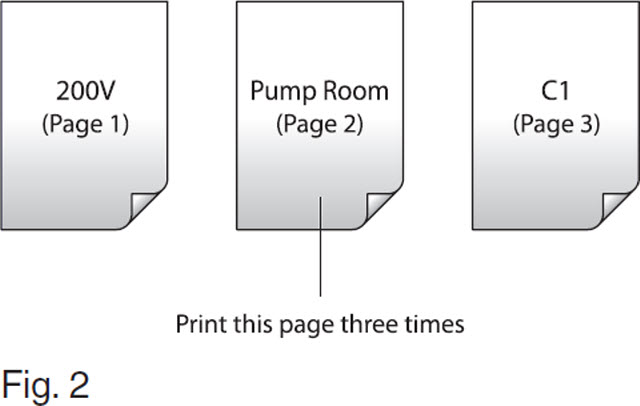
ex. Produce the tubes shown in Fig. 1.
-
Enter the character data shown in Fig. 2.
|
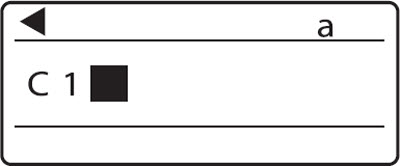
|
-
Display the page for which you wish to use continuous print.
|
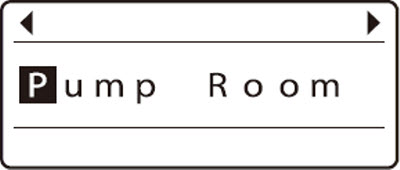
|
-
Press [Conti.].
|

|
-
Input 3 (Continuous Printing Count), then press [Enter].
|
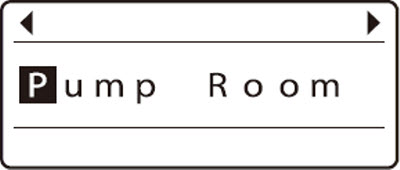
|
-
Perform the printing operation.
|
 Canceling continuous print
Canceling continuous print
Follow the steps below to cancel continuous printing.
-
Display the page for which you want to cancel continuous print.
|
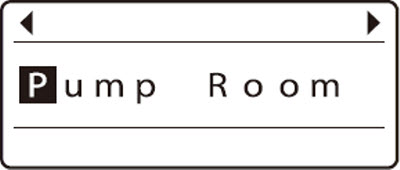
|
-
Press [Cont Print].
|

|
-
Input 1, then press [Enter].
|
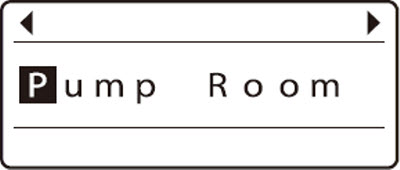
|
 Continuous print setting also applies to new pages
Continuous print setting also applies to new pages
Refer to Fig. 2 above. Assume that the continuous print setting has been made for the C1 page instead of the Pump Roompage. If a new page is created after the C1 page, the continuous print setting that is in effect for the C1 page is also automatically applied to the new page.
If your product issue was not resolved after following the steps above, or if you require additional help, please create or log in to your Canon Account to see your technical support options.
Or if you still need help, visit our Canon Community by clicking the button below to get answers:

____________________________________________________________________________________________