Free Layout
Data created using different application software can be freely arranged and printed.
Change the size and arrangement of images to your preference, and crop images to print only what you need.
-
Start Easy-Layout Editor.
-
Input the data you want to print.
-
Select Free Layout.
The editing screen will be displayed.
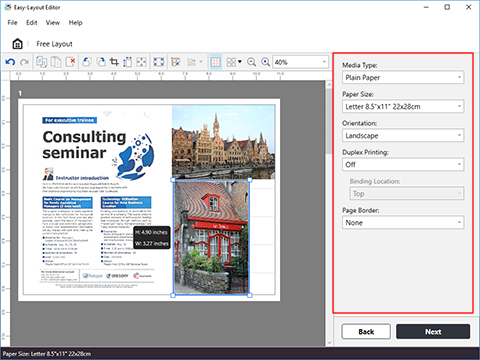
Configure settings such as borders and duplex printing.
On the editing screen, you can freely change the size and arrangement of images.
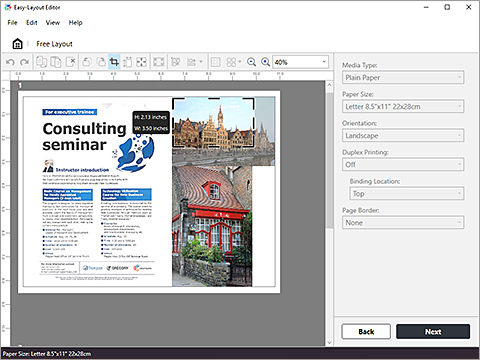
-
Click Next.
Configure print-related settings as desired.
-
Click Print.
If your product issue was not resolved after following the steps above, or if you require additional help, please create or log in to your Canon Account to see your technical support options.
Or if you still need help, visit our Canon Community by clicking the button below to get answers:

____________________________________________________________________________________________