Set Up the Wireless Connection Using WPS
WPS (Wi-Fi Protected Setup) is a method that allows you to easily connect network devices to a secure wireless network. You do not need to know your SSID or password (network key) when using this method. If you have a Wireless access point or router that supports WPS, you can easily connect your Canon wireless printer to your home network.
-
Press the Setup button (A).
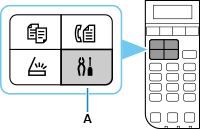
-
Use the  or
or  button (B) to select Wi-Fi setup and press the OK button.
button (B) to select Wi-Fi setup and press the OK button.
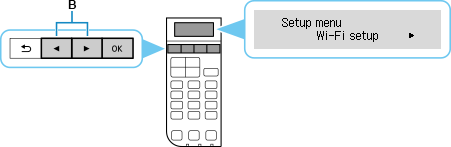
-
Select WPS (Push button) and press the OK button.
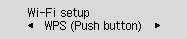
-
Press and hold the WPS button on the wireless router.
For more on pressing the WPS button, see the wireless router manual.
-
Press the OK button on the printer within 2 minutes.
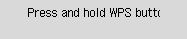
-
When the screen below appears, press the OK button.
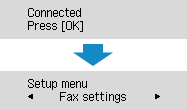
-
Press the COPY button (A).
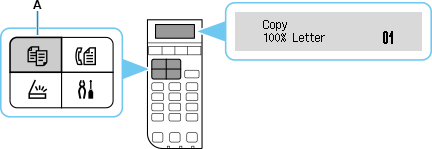
The network connection setup is now complete.
After the printer has been connected to the network, you will need to install drivers and / or software if you want to use the printer with a computer.
Follow the on-screen instructions.
Please note that if the setup program does not find the printer, you may need to disable any firewall software that is running on your computer. If you do not want to disable any firewall software, you may need to add exceptions into the firewall. Refer to the documentation for your firewall software for more information, or contact the vendor of the firewall software.
You can also use the printer with mobile devices.
-
iOS / iPadOS: AirPrint, Canon PRINT Inkjet / SELPHY
 If you download and install Canon PRINT Inkjet / SELPHY, you will not need to reconfigure the printer to connect to your wireless network if it is already connected.
If you download and install Canon PRINT Inkjet / SELPHY, you will not need to reconfigure the printer to connect to your wireless network if it is already connected.
-
Android: Canon Print Service, Canon PRINT Inkjet / SELPHY
 If you download and install Canon PRINT Inkjet / SELPHY, you will not need to reconfigure the printer to connect to your wireless network if it is already connected.
If you download and install Canon PRINT Inkjet / SELPHY, you will not need to reconfigure the printer to connect to your wireless network if it is already connected.
If your product issue was not resolved after following the steps above, or if you require additional help, please create or log in to your Canon Account to see your technical support options.
Or if you still need help, visit our Canon Community by clicking the button below to get answers:

____________________________________________________________________________________________