If the wrong language is displayed on the touch screen of your PIXMA TR8620, follow the steps below to display the correct language.
-
Press the HOME button and wait for about 5 seconds.
-
Select the  (Setup) icon.
(Setup) icon.
-
Select .jpg) (Device settings).
(Device settings).
-
Tap the down arrow  three times.
three times.
-
Select the bottom setting item.
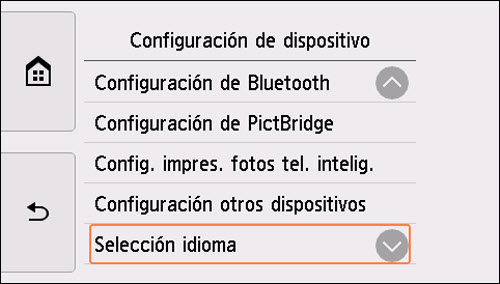
-
Select a language for the touch screen.
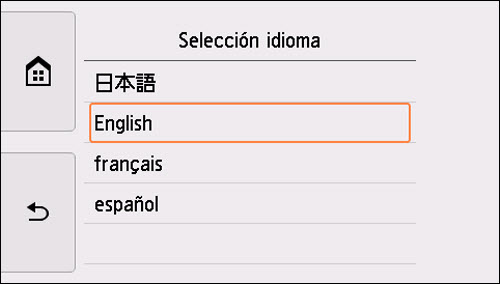
-
A confirmation message will appear. Tap the left option below the message.

The specified language will be displayed on the touch screen.
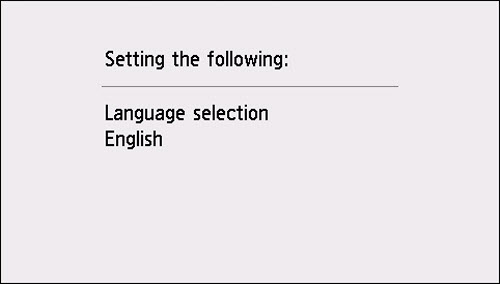
Tap the HOME button to return to the HOME screen.
If your product issue was not resolved after following the steps above, or if you require additional help, please create or log in to your Canon Account to see your technical support options.
Or if you still need help, visit our Canon Community by clicking the button below to get answers:

____________________________________________________________________________________________
TR Series Support Pages