Follow the instructions below to change the language shown on the touch screen.
-
Tap the HOME button and wait for a few moments.
-
Select  (Setup).
(Setup).
-
Select  (Device settings).
(Device settings).
-
Select the sixth setting item from the top.
-
Select a language for the touch screen.
-
Select the button on the lower left.
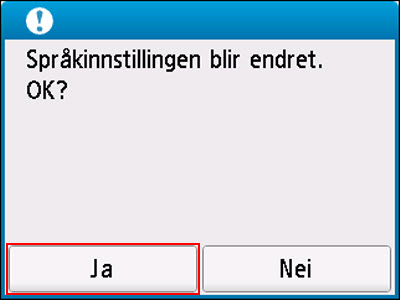
-
Tap the HOME button.
If your product issue was not resolved after following the steps above, or if you require additional help, please create or log in to your Canon Account to see your technical support options.
Or if you still need help, visit our Canon Community by clicking the button below to get answers:

____________________________________________________________________________________________