Printing a Color Item in Monochrome
The procedure for printing a color document in monochrome is as follows:
 You can also set grayscale printing in Additional Features on the Quick Setup tab.
You can also set grayscale printing in Additional Features on the Quick Setup tab.
-
Open the printer driver setup window.
-
Check the Grayscale Printing check box on the Main tab.
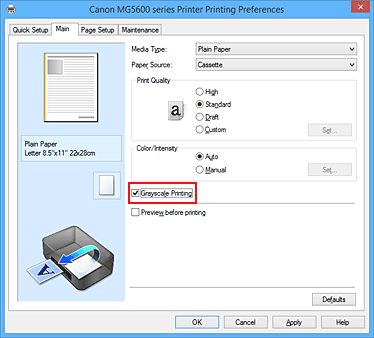
-
Click OK.
When you execute print, the document is converted to grayscale data. It allows you to print the color document in monochrome.
 When the Grayscale Printing check box is checked, the printer driver processes image data as sRGB data. In this case, actual colors printed may differ from those in the original image data. When using the grayscale printing function to print Adobe RGB data, convert the data to sRGB data using an application software.
When the Grayscale Printing check box is checked, the printer driver processes image data as sRGB data. In this case, actual colors printed may differ from those in the original image data. When using the grayscale printing function to print Adobe RGB data, convert the data to sRGB data using an application software.
 During Grayscale Printing, inks other than black ink may be used as well.
During Grayscale Printing, inks other than black ink may be used as well.
If your product issue was not resolved after following the steps above, or if you require additional help, please create or log in to your Canon Account to see your technical support options.
Or if you still need help, visit our Canon Community by clicking the button below to get answers:

____________________________________________________________________________________________