Scanning Both Sides of Each Document at One Time
Scan both sides of each document at one time using the ADF (Auto Document Feeder).
 To scan multiple documents at one time from the ADF, scan via Auto, Document, Doc (Duplex), Custom, Driver, OCR, or E-mail.
To scan multiple documents at one time from the ADF, scan via Auto, Document, Doc (Duplex), Custom, Driver, OCR, or E-mail.
 You can also scan both sides of each document at one time from the Settings (Document Scan) dialog.
You can also scan both sides of each document at one time from the Settings (Document Scan) dialog.
 The screens for scanning documents are used as examples in the following descriptions.
The screens for scanning documents are used as examples in the following descriptions.
-
Place the documents on the ADF.
-
Start IJ Scan Utility Lite.
-
Click Settings....
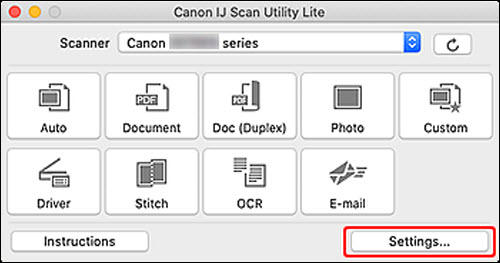
The Settings dialog appears.
-
Click Doc (Duplex) Scan.
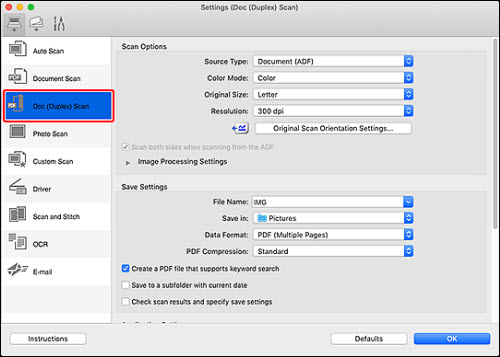
-
Set the color mode, document size, and scanning resolution as required.
Click Original Scan Orientation Settings... to specify the orientation of the documents to be scanned. In the displayed dialog, you can specify the Orientation and Binding Side.
 Once settings are made in the Settings dialog, the same settings can be used for scanning from the next time.
Once settings are made in the Settings dialog, the same settings can be used for scanning from the next time.
When setting is completed, click OK.
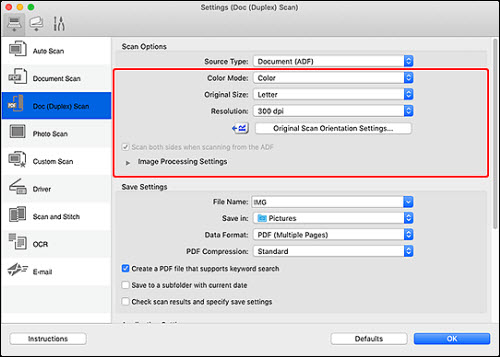
The IJ Scan Utility Lite main screen appears.
 When scanning from the ADF, documents may be scanned at a paper size different from the size specified in Original Size.
When scanning from the ADF, documents may be scanned at a paper size different from the size specified in Original Size.
-
Click Doc (Duplex).
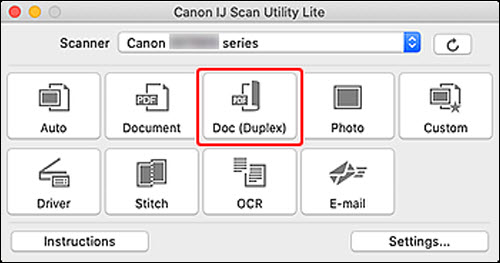
Both sides of the documents are scanned automatically.
 To cancel the scan, click Cancel.
To cancel the scan, click Cancel.
If your product issue was not resolved after following the steps above, or if you require additional help, please create or log in to your Canon Account to see your technical support options.
Or if you still need help, visit our Canon Community by clicking the button below to get answers:

____________________________________________________________________________________________