Cleaning the Print Head
Clean the print head if lines are missing or if horizontal streaks are present in the printed nozzle check pattern. Cleaning unclogs the nozzles and restores the print head condition. Cleaning the print head consumes ink, so clean the print head only when necessary.
-
Make sure that the printer is powered on.
-
Press the Setup  button, use the
button, use the 
 buttons to select Maintenance, and press the OK button.
buttons to select Maintenance, and press the OK button.
-
Use the 
 buttons to select Cleaning and then press the OK button.
buttons to select Cleaning and then press the OK button.
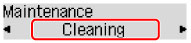
The printer starts cleaning the print head.
Don't perform any other operations until the printer completes the cleaning of the print head. This takes about 1 minute.
-
To check the print head condition, print the nozzle check pattern.
 If the problem is not resolved after cleaning the print head twice, clean the print head deeply.
If the problem is not resolved after cleaning the print head twice, clean the print head deeply.
If your product issue was not resolved after following the steps above, or if you require additional help, please create or log in to your Canon Account to see your technical support options.
Or if you still need help, visit our Canon Community by clicking the button below to get answers:

____________________________________________________________________________________________