Cleaning Inside the Printer (Bottom Plate Cleaning)
Remove stains from the inside of the printer. If the inside of the printer becomes dirty, printed paper may get dirty, so we recommend performing cleaning regularly.
You will need a sheet of A4 or Letter-sized plain paper*
* Be sure to use a new piece of paper.
-
Make sure that the printer is powered on.
-
Remove any paper from the rear tray.
-
Fold a single sheet of A4 or Letter-sized plain paper in half widthwise, unfold the paper, then select OK.
-
Load only this sheet of paper in the rear tray with the open side facing you.
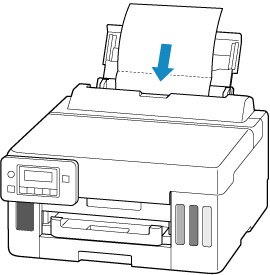
After loading paper in the rear tray, the paper information registration screen for the rear tray appears on the LCD. Select A4 or Letter for Size: and Plain paper for Type:.
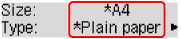
-
Pull out the paper output tray (A).
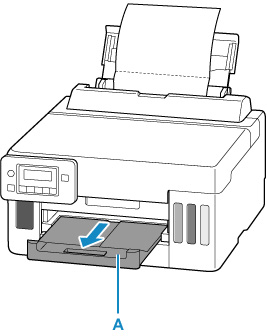
-
Press the Setup  button, use the
button, use the 
 buttons to select Maintenance, and press the OK button.
buttons to select Maintenance, and press the OK button.
-
Use the 
 buttons to select Btm Plate Cleaning, and press the OK button.
buttons to select Btm Plate Cleaning, and press the OK button.
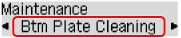
The paper cleans the inside of the printer as it feeds through the printer.
Check the folded parts of the ejected paper. If they are smudged with ink, perform Bottom Plate Cleaning again.
 When performing a bottom plate cleaning again, be sure to use a new piece of paper.
When performing a bottom plate cleaning again, be sure to use a new piece of paper.
If the problem isn't resolved after performing cleaning again, the protrusions inside the printer may be stained. Wipe off any ink from the protrusions using a cotton swab or the like.
 Be sure to turn off the power and unplug the power cord before cleaning the printer.
Be sure to turn off the power and unplug the power cord before cleaning the printer.
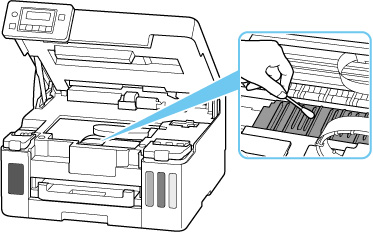
If your product issue was not resolved after following the steps above, or if you require additional help, please create or log in to your Canon Account to see your technical support options.
Or if you still need help, visit our Canon Community by clicking the button below to get answers:

____________________________________________________________________________________________