Specify a DNS Server
-
Press the Setup  button.
button.
-
Press the  button until Web service setup appears on the screen. Press the OK button.
button until Web service setup appears on the screen. Press the OK button.
-
Press the  button until DNS server setup appears. Press the OK button.
button until DNS server setup appears. Press the OK button.
-
Press the 
 buttons until Manual setup appears. Press the OK button.
buttons until Manual setup appears. Press the OK button.
-
The printer will ask you to specify an IP address for the primary DNS server. Specify the IP address desired, then press the OK button.
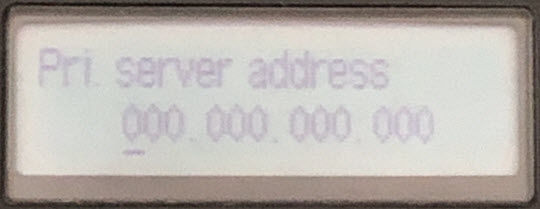
-
Sec Server Set up will appear on the screen. Press the 
 buttons to select On or Off, then press the OK button. If you select On, specify an IP address for the secondary DNS server. Press the OK button.
buttons to select On or Off, then press the OK button. If you select On, specify an IP address for the secondary DNS server. Press the OK button.
The DNS server is set.
 To have the printer automatically configure its DNS server settings, select Auto setup in step 4.
To have the printer automatically configure its DNS server settings, select Auto setup in step 4.
If your product issue was not resolved after following the steps above, or if you require additional help, please create or log in to your Canon Account to see your technical support options.
Or if you still need help, visit our Canon Community by clicking the button below to get answers:

____________________________________________________________________________________________