 These instructions are for Mac® users. Learn how to download and run the IJ Scan Utility on a Windows PC.
These instructions are for Mac® users. Learn how to download and run the IJ Scan Utility on a Windows PC.
Download IJ Scan Utility Lite
In order to scan, it is necessary to download and install the IJ Scan Utility Lite software. Follow the steps below:
-
Go to the Canon USA Support page.
 Model names differ by country. Only models for the U.S. will be listed.
Model names differ by country. Only models for the U.S. will be listed.
-
Begin typing your model in the search box.
-
Select your model when it appears in the drop-down list. For this example, the PIXMA TS8320 is shown.
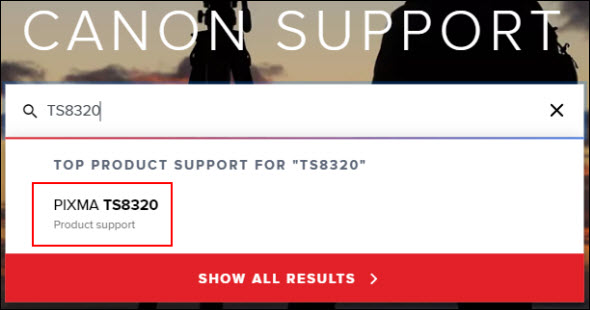
-
Select the Software & Drivers button.
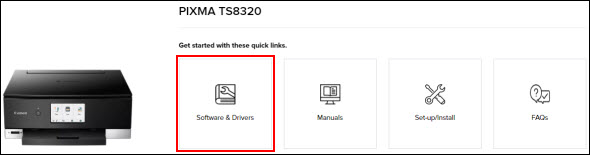
 Your computer's operating system will be detected automatically. If it is not detected, select it from the drop down menus to display the available software.
Your computer's operating system will be detected automatically. If it is not detected, select it from the drop down menus to display the available software.
-
Find the IJ Scan Utility Lite listing and choose the Download button to the right of it.
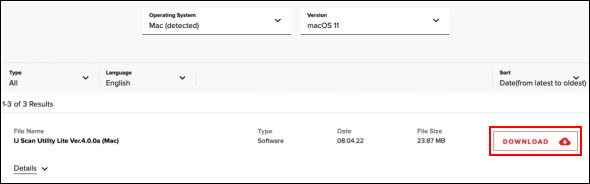
Select Download to save the file to your computer.
 For Chrome Users: If you are having difficulties downloading any files from our website when using the Chrome browser, please try using a different web browser for the download process (Firefox, Safari, etc.).
For Chrome Users: If you are having difficulties downloading any files from our website when using the Chrome browser, please try using a different web browser for the download process (Firefox, Safari, etc.).
We apologize for any inconvenience this may cause.
-
Once the download is complete, double-click the downloaded file. A disk image will be placed on the desktop. Open this file, then open the .pkg (package) file to begin the installation.
-
Follow the prompts to complete installation.
-
To open the IJ Scan Utility, go to the Applications folder from Finder. Open the Canon Utilities folder, then the IJ Scan Utility folder. Double-click on IJ Scan Utility Lite.
If your product issue was not resolved after following the steps above, or if you require additional help, please create or log in to your Canon Account to see your technical support options.
Or if you still need help, visit our Canon Community by clicking the button below to get answers:

____________________________________________________________________________________________