Front View
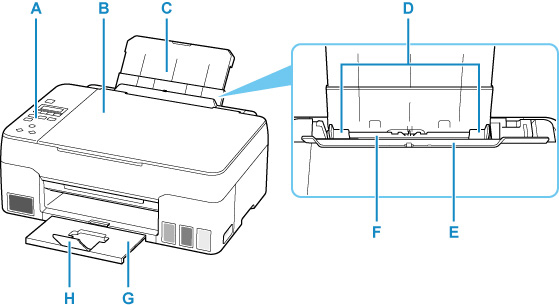
-
A: Operation Panel
-
Use to change the settings of the printer or to operate it.
-
B: Document Cover
-
Open to load an original on the platen.
-
C: Paper Support
-
Extend to load paper in the rear tray.
-
D: Paper Guides
-
Align with both sides of the paper stack.
-
E: Feed Slot Cover
-
Prevents anything from falling into the feed slot.
Open it to slide the paper guides, and close it before printing.
-
F: Rear Tray
-
Load paper or envelopes here. Two or more sheets of the same size and type of paper can be loaded at the same time, and fed automatically one sheet at a time.
-
G: Paper Output Tray
-
Printed paper is ejected. Pull out it before printing.
-
H: Output Tray Extension
-
Open to support ejected paper.
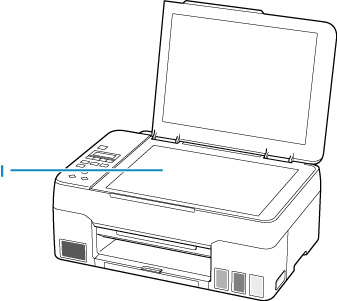
-
I: Platen (Scanner Glass)
-
Load an original here.
If your product issue was not resolved after following the steps above, or if you require additional help, please create or log in to your Canon Account to see your technical support options.
Or if you still need help, visit our Canon Community by clicking the button below to get answers:

____________________________________________________________________________________________