Shuffle Print
Use [Shuffle print] on the Home screen to arrange images in a variety of sizes on one sheet automatically.
Use shuffle print for images on memory cards or USB flash drives as follows.
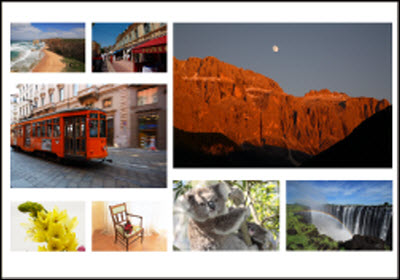
 Shuffle printing is not available for images with an aspect ratio narrower than 3:1.
Shuffle printing is not available for images with an aspect ratio narrower than 3:1.
 Load an ink cassette and paper cassette (with any paper except card size) in the printer.
Load an ink cassette and paper cassette (with any paper except card size) in the printer.
-
Choose [Shuffle print] and press < >.
>.
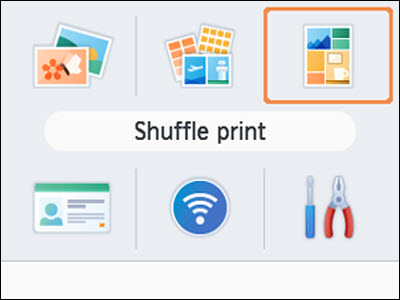
-
Adjust the settings as needed, and then press < >.
>.
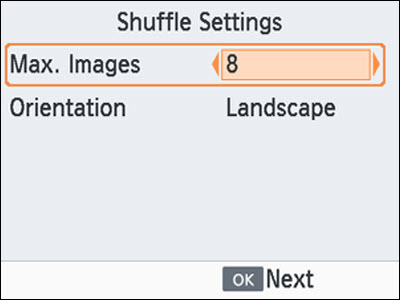
-
To use shuffle print for up to 8 images, set [Max. Images] to [8], and for 9–20 images, set it to [20].
-
Choose images.
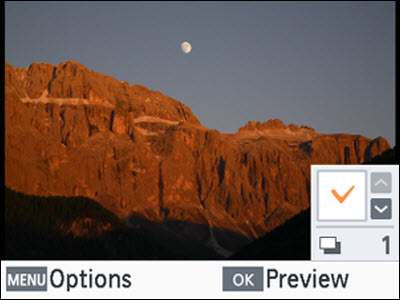
-
Print.
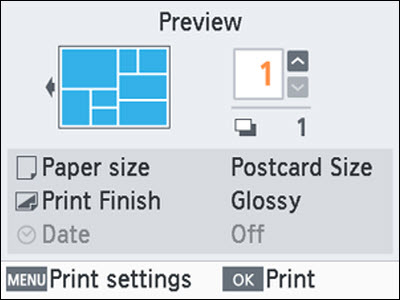
-
Press < > to start printing.
> to start printing.
-
Pressing < ><
>< > enables you to set the print quantity.
> enables you to set the print quantity.
-
Printing is possible even with fewer images than the maximum set in [Max. Images] (8 or 20), and if you choose more images than this, a second sheet is used for shuffle printing. In shuffle printing on two sheets, half of the selected images are printed on each sheet.
If your product issue was not resolved after following the steps above, or if you require additional help, please create or log in to your Canon Account to see your technical support options.
Or if you still need help, visit our Canon Community by clicking the button below to get answers:

____________________________________________________________________________________________