Printing from a Camera
By connecting a PictBridge (USB) compatible camera, you can choose images with the camera and print.
-
Use the USB cable to connect the printer to the camera.
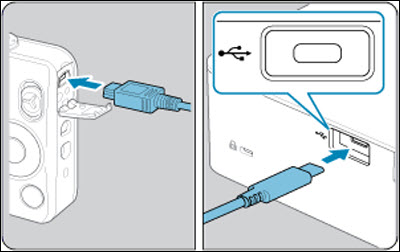
-
Turn on the printer and then the camera, and enter Playback mode.
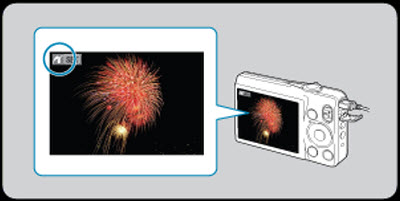
-
On the camera, choose images and prepare to print.
-
Use the camera to start printing.
-
After printing, turn off the printer and the camera, then disconnect the USB cable.
If your product issue was not resolved after following the steps above, or if you require additional help, please create or log in to your Canon Account to see your technical support options.
Or if you still need help, visit our Canon Community by clicking the button below to get answers:

____________________________________________________________________________________________