Printing Without a Power Outlet
To print where no power outlet is available, use Battery Pack NB-CP2LI (sold separately). A fully charged battery pack provides enough power to print up to about 100 sheets of L-size paper.*
According to Canon testing. May vary depending on printing conditions.
Attaching the Battery Pack
-
Remove the battery pack mounting cover.
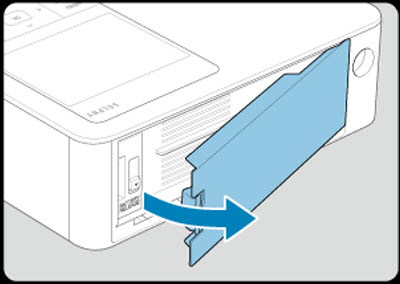
-
Insert the battery pack.
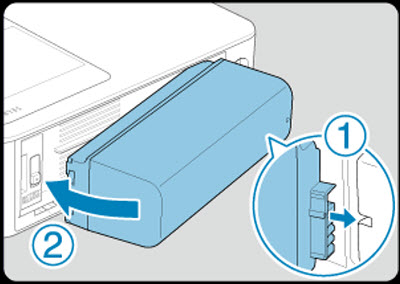
 To avoid unexpected accidents or malfunctioning if the printer is carried with a battery attached, remove the battery before carrying the printer.
To avoid unexpected accidents or malfunctioning if the printer is carried with a battery attached, remove the battery before carrying the printer.
 Battery Pack NB-CP2LH (sold separately) is also supported. A fully charged battery pack provides enough power to print up to about 70 sheets of L-size paper.*
Battery Pack NB-CP2LH (sold separately) is also supported. A fully charged battery pack provides enough power to print up to about 70 sheets of L-size paper.*
Charging the Battery Pack Before Use
-
With the battery attached and the compact power adapter connected, turning the printer off starts charging, and [ ] blinks on the screen.
] blinks on the screen.
-
Fully charging NB-CP2LI takes about 4 hours (at normal temperatures), after which [ ] is no longer displayed.
] is no longer displayed.
-
The printer can also be turned on () and used while [ ] is blinking. However, charging stops. When the printer is turned off, [
] is blinking. However, charging stops. When the printer is turned off, [ ] starts blinking again and charging resumes.
] starts blinking again and charging resumes.
 Keep the printer horizontal during charging. Charging may take longer if the printer is upright during charging.
Keep the printer horizontal during charging. Charging may take longer if the printer is upright during charging.
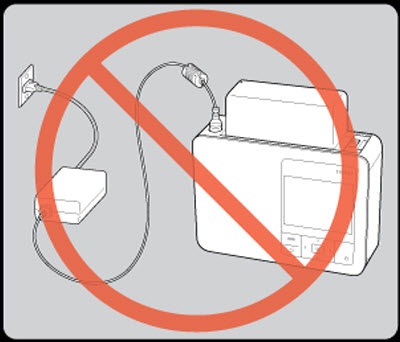
 For battery precautions, refer to the battery user manual.
For battery precautions, refer to the battery user manual.
 When [
When [ ] is displayed, before charging, make sure SELPHY is in an environment at within the operating temperature range () and has adjusted to the ambient temperature.
] is displayed, before charging, make sure SELPHY is in an environment at within the operating temperature range () and has adjusted to the ambient temperature.
 Response when [
Response when [ ] is displayed:
] is displayed:
-
Unplug the printer, remove the battery, wait a while, and then charge it in a horizontal position.
-
If [ ] appears while the printer is horizontal, the battery may have reached the end of its useful life. Purchase a new battery pack.
] appears while the printer is horizontal, the battery may have reached the end of its useful life. Purchase a new battery pack.
 [
[ ] display can be cleared by holding down a button other than <
] display can be cleared by holding down a button other than < > for at least 3 seconds. [
> for at least 3 seconds. [ ] is displayed for about 10 seconds if you press a button other than <
] is displayed for about 10 seconds if you press a button other than < > while the screen is off and the battery is charging.
> while the screen is off and the battery is charging.
If your product issue was not resolved after following the steps above, or if you require additional help, please create or log in to your Canon Account to see your technical support options.
Or if you still need help, visit our Canon Community by clicking the button below to get answers:

____________________________________________________________________________________________