If you register two or more registered recipients to a group dial, you can send the same document successively to all recipients registered to the group dial.
-
Make sure the printer is powered on.
-
Select  Fax on the HOME screen.
Fax on the HOME screen.
The Fax standby screen is displayed.
-
Select Function list.
The Function list screen is displayed.
-
Select TEL number registration.
-
Select Directory registration.
The screen to select an ID number is displayed.
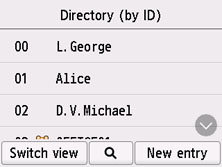
 If you already registered the recipients, the recipients' name is displayed next to the ID number. If you already registered the group dial, the
If you already registered the recipients, the recipients' name is displayed next to the ID number. If you already registered the group dial, the  icon and the group name are displayed next to the ID number.
icon and the group name are displayed next to the ID number.
-
Select an unregistered ID number.
 If you already registered the recipients and they are displayed by name, select Switch view. The registered recipients are displayed by ID number.
If you already registered the recipients and they are displayed by name, select Switch view. The registered recipients are displayed by ID number.
 If you select New entry, an unregistered ID number will be selected in numerical order.
If you select New entry, an unregistered ID number will be selected in numerical order.
-
Select Group dial registration.
-
Enter the group name.
-
Select the entry field for the group name.
The screen to enter the characters is displayed.
-
Enter the group name.
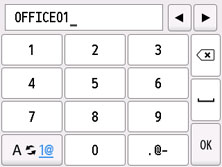
-
Select OK.
 You can enter a name up to 16 characters, including spaces.
You can enter a name up to 16 characters, including spaces.
-
Register a registered recipient as a member of the group dial.
-
Select Add member.
The printer's directory is displayed.
- Display by name
-
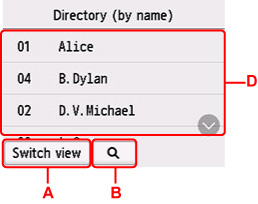
- Display by ID number
-
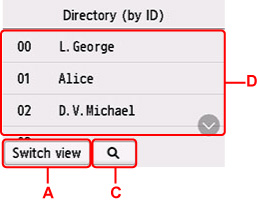
-
A: Select to switch the display by name and by ID number.
-
B: Select to display the screen to select an initial. You can search the registered recipient by initial.
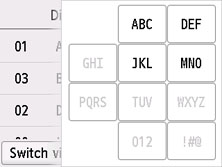
By selecting the initial, the registered recipients are displayed in alphabetical order from the selected character.
-
C: Select to display the screen to select an ID number of the registered recipient. You can search the registered recipient by ID number.
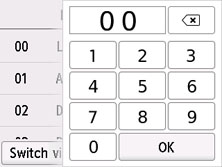
By enter the ID number and selecting OK, the registered recipients are displayed in order from the recipient of the ID number selected.
-
D: The recipients that can be registered are displayed.
-
Select a recipient to register as a group member.
The member to register is displayed on the list.
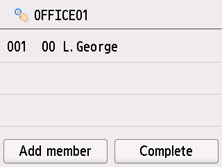
 To delete the recipient from the group dial, select a recipient that you want to delete from the list. After the confirmation screen is displayed, select Yes to delete the recipient from the group dial.
To delete the recipient from the group dial, select a recipient that you want to delete from the list. After the confirmation screen is displayed, select Yes to delete the recipient from the group dial.
-
To add another member, select Add member again.
The printer's directory is displayed.
-
Select a recipient to register as a group member.
The member to register is displayed on the list.
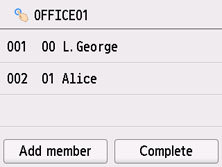
Repeat the procedure to register another member to the same group dial.
-
Select Complete to finalize registration.
-
Select Register to finalize registration.
 To register another group, select an unregistered ID number and operate in the same procedure.
To register another group, select an unregistered ID number and operate in the same procedure.
 You can check the recipient you have registered to the group dial by printing a GROUP DIAL TELEPHONE NO. LIST.
You can check the recipient you have registered to the group dial by printing a GROUP DIAL TELEPHONE NO. LIST.
If your product issue was not resolved after following the steps above, or if you require additional help, please create or log in to your Canon Account to see your technical support options.
Or if you still need help, visit our Canon Community by clicking the button below to get answers:

____________________________________________________________________________________________