If printed ruled lines are misaligned or print results are otherwise unsatisfactory, adjust the print head position.
 If the remaining ink level is low, refill ink tanks.
If the remaining ink level is low, refill ink tanks.
You will need a sheet of A4 or Letter-sized plain paper.
-
Make sure the printer is powered on.
-
Load a sheet of A4 or Letter-sized plain paper in the cassette.
-
Select  (Setup) on HOME screen.
(Setup) on HOME screen.
The setup menu screen will appear.
-
Select  Maintenance.
Maintenance.
The Maintenance screen will appear.
-
Select Print Head Alignment - Auto.
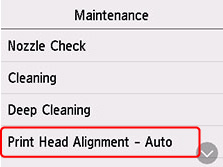
The confirmation screen will appear.
-
Confirm the message, then select Yes.
The print head alignment sheet is printed, and the print head is aligned automatically.
This takes about 1 to 2 minutes.
-
When the completion message appears, select OK.
 If the print results are still not satisfactory after adjusting the print head position as described above, adjust the print head position manually.
If the print results are still not satisfactory after adjusting the print head position as described above, adjust the print head position manually.
If your product issue was not resolved after following the steps above, or if you require additional help, please create or log in to your Canon Account to see your technical support options.
Or if you still need help, visit our Canon Community by clicking the button below to get answers:

____________________________________________________________________________________________