Printable Pattern Paper
You can print pattern paper that can be used for an album mount or place mat.
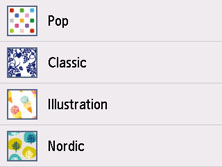
Printable Template Form
You can print a standard form such as graph paper, staff paper, a checklist, or a schedule form.
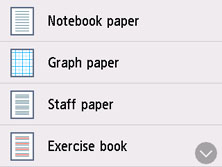
Printing Pattern Paper or Templates
Print pattern paper or template form following the procedure below.
-
Make sure the printer is powered on.
-
Select  Print on the HOME screen.
Print on the HOME screen.
-
Select  Print pattern paper or
Print pattern paper or  Template print.
Template print.
-
Select the pattern or form which you want to print.
-
Specify settings as necessary.
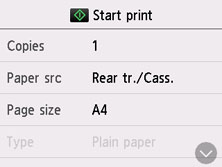
-
Copies
Specify the number of copies.
-
Paper src
Select a paper source.
-
Page size
Select the page size.
 Depending on the form, some setting of page size cannot be specified. If it is selected,
Depending on the form, some setting of page size cannot be specified. If it is selected,  and Error details are displayed on the touch screen. In this case, select
and Error details are displayed on the touch screen. In this case, select  on the upper left on the touch screen to check the message and change the setting.
on the upper left on the touch screen to check the message and change the setting.
-
Type
Select the media type.
-
2-sidedPrintSetting
Select two-sided printing or single-sided printing.
-
Load paper in the cassette or the rear tray.
-
Press the Black  button or the Color
button or the Color  button.
button.
The printer starts printing.
If your product issue was not resolved after following the steps above, or if you require additional help, please create or log in to your Canon Account to see your technical support options.
Or if you still need help, visit our Canon Community by clicking the button below to get answers:

____________________________________________________________________________________________