If the paper tends to generate dust when cut, such as with Backlit Film, you can reduce flying dust by setting Cut-dust reduction to ON from the operation panel menu, which will coat the leading and trailing edges of the printed document with ink. As a result, you can reduce problems with the print head. You can set Cut-dust reduction according to the media type.
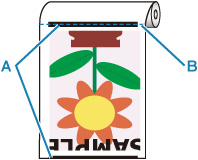
-
The ink is coated.
-
Cut Position
 Do not set Cut-dust reduction to ON for paper that wrinkles easily, such as Plain Paper or lightweight paper. If not cut properly, the paper may jam.
Do not set Cut-dust reduction to ON for paper that wrinkles easily, such as Plain Paper or lightweight paper. If not cut properly, the paper may jam.
-
Select  (Setup) on the HOME screen.
(Setup) on the HOME screen.
-
Select  Printer settings.
Printer settings.
-
Select Paper-related settings.
-
Select Advanced paper settings.
-
Select the paper type for which you want to change the setting.
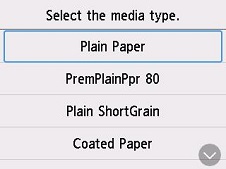
-
Select Cut-dust reduction.
-
Select ON.
If your product issue was not resolved after following the steps above, or if you require additional help, please create or log in to your Canon Account to see your technical support options.
Or if you still need help, visit our Canon Community by clicking the button below to get answers:

____________________________________________________________________________________________