If vertical lines on the printed document are misaligned or a color shift occurs, adjust the print head position. When Print Head Alignment - Manual is performed, the adjustment pattern will be printed. Check the print result and enter the setting value.
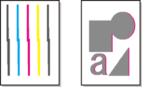
 Since the adjustment result depends on the type of paper, adjust with the paper used for printing.
Since the adjustment result depends on the type of paper, adjust with the paper used for printing.
 Using automatic print head adjustment is recommended.
Using automatic print head adjustment is recommended.
Items to Prepare
-
When Using Rolls
-
Roll at least 11.69 in. (297.0 mm) wide
-
When Using Sheets
-
Two sheets of A4 / Letter / A3 size paper
-
Load a roll or sheets of paper into the printer.
-
Select  (Setup) on the HOME screen.
(Setup) on the HOME screen.
-
Select  Maintenance.
Maintenance.
-
Select Print Head Alignment - Manual.
-
Check the displayed message and select Yes.
-
Select Roll paper or Top feed.
The print head alignment pattern will be printed.
-
When Did the patterns print correctly? appears, make sure the pattern was printed correctly, and if so, select Yes.
-
Check the displayed message and select Next.
-
Examine the first patterns and select A. In column A, find the pattern in which stripes are least noticeable, and then select the number of that pattern.
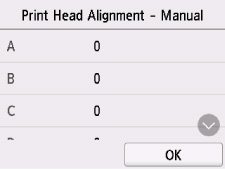
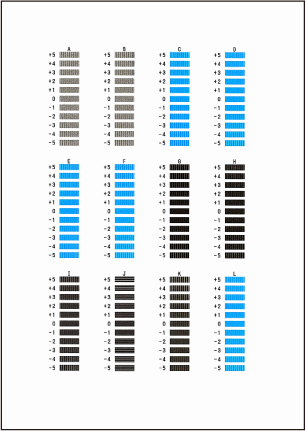
 If all patterns look different, choose the pattern in which vertical stripes are least noticeable.
If all patterns look different, choose the pattern in which vertical stripes are least noticeable.
Subtle vertical stripes

Noticeable vertical stripes

 If all patterns look different, choose the pattern in which horizontal stripes are least noticeable.
If all patterns look different, choose the pattern in which horizontal stripes are least noticeable.
Subtle horizontal stripes

Noticeable horizontal stripes

-
Repeat these steps until you have finished entering pattern numbers for columns B to L, and then select OK.
-
Check message and select OK.
The second set of patterns is printed.
-
Examine second patterns and select M. In column M, find pattern in which stripes are least noticeable, and then select the number of that pattern.

-
Repeat these steps until you have finished entering pattern numbers for columns N to S, and then select OK.
-
When confirmation message appears, select OK.
If your product issue was not resolved after following the steps above, or if you require additional help, please create or log in to your Canon Account to see your technical support options.
Or if you still need help, visit our Canon Community by clicking the button below to get answers:

____________________________________________________________________________________________