If printed images are affected by banding in different colors, execute Adjust print quality for adjustment of the paper feed amount.
Use manual adjustment with highly transparent media.
Manual adjustment requires you to enter an adjustment value after a test pattern is printed.
 We recommend executing the adjustment if you have changed the paper type or paper size.
We recommend executing the adjustment if you have changed the paper type or paper size.
 Always check the Set priority values.
Always check the Set priority values.
 Use Adjust feed length to ensure that lines in CAD drawings are printed at exactly the right length.
Use Adjust feed length to ensure that lines in CAD drawings are printed at exactly the right length.
 You will need a paper roll at least 11.69 in. (297.0 mm) wide.
You will need a paper roll at least 11.69 in. (297.0 mm) wide.
Follow the procedure below to adjust.
-
Load paper.
 Always make sure the loaded paper matches the type of paper specified. Adjustment cannot be completed correctly unless the loaded paper matches the settings.
Always make sure the loaded paper matches the type of paper specified. Adjustment cannot be completed correctly unless the loaded paper matches the settings.
-
Select  (Setup) on the HOME screen.
(Setup) on the HOME screen.
-
Select  Maintenance.
Maintenance.
-
Select Paper feed adjustment.
-
Select Adjust print quality.
-
Check the displayed message and select OK.
-
Select Manual.
-
Select Roll paper to adjust.
Test pattern A is printed for manual adjustment.
-
Examine test pattern A for adjustment. Determine pattern in which banding is least noticeable.
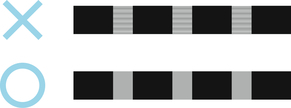
 If banding seems least noticeable in two patterns but you cannot decide which one is better, choose an intermediate value. For example, choose 11 if you cannot decide whether pattern 10 or 12 is better.
If banding seems least noticeable in two patterns but you cannot decide which one is better, choose an intermediate value. For example, choose 11 if you cannot decide whether pattern 10 or 12 is better.
-
Select the number you decided.
Test pattern B is printed for manual adjustment.
-
Examine test pattern B for adjustment. Determine the pattern in which banding is least noticeable.
-
Select the number you decided.
The adjustment value is now registered, and adjustment is complete.
If your product issue was not resolved after following the steps above, or if you require additional help, please create or log in to your Canon Account to see your technical support options.
Or if you still need help, visit our Canon Community by clicking the button below to get answers:

____________________________________________________________________________________________