Cleaning Paper Feed Rollers
If the paper feed roller is dirty or paper powder is attached to it, paper may not be fed properly.
In this case, clean the paper feed roller.
You will need three sheets of A4 or Letter-sized plain paper.
-
Make sure that the printer is powered on.
-
Remove any paper from the rear tray.
-
Press and hold the Stop button and release it when the Alarm lamp flashes 3 times.
The paper feed roller will rotate as it is cleaned without paper.
-
Clean the paper feed rollers with paper:
-
Make sure that the paper feed rollers have stopped rotating, and then load three sheets of A4 or Letter-sized plain paper in the rear tray.
-
Press and hold the Stop button and release it when the Alarm lamp flashes 3 times.
The printer starts cleaning. The cleaning will be complete when the paper is ejected.
If the problem is still not resolved with the operation described above, follow the operation below.
-
Turn off the power and then unplug the power cord.
-
Open the top cover.
-
While rotating the paper feed rollers (A) located inside the rear tray more than two laps, wipe them with a well wrung out damp cloth.
Do not touch the paper feed rollers with your fingers. Paper feeding performance may be degraded.
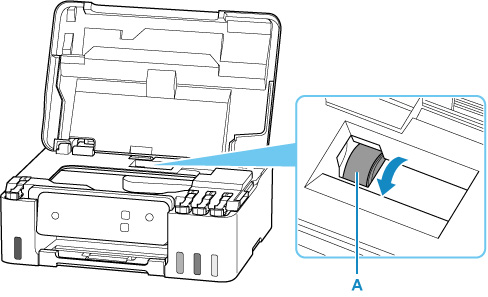
-
Turn on the power, then clean the paper feed rollers again.
If the problem is not resolved after cleaning the paper feed roller, your printer will require servicing.
There are two options currently available to you.
- Warranty Service – If you are within the 1-year manufacturer’s warranty and have your proof of purchase you are entitled to service or replacement. If you have purchased a CarePak Canon extended warranty, you may be entitled to additional options. Please create or log into your Canon Account to obtain service.
- Out of Warranty – If you are outside of your warranty period, you may qualify for purchasing a replacement through the Canon Upgrade Program. Please contact our Sales group to inquire about your upgrade options at 866-443-8002.
To verify your support options please create or log into your
Canon Account.