Loading Envelopes
The address is automatically rotated and printed according to the envelope's direction by specifying with the printer driver properly.
 Don't use the following envelopes. They could jam in the printer or cause the printer to malfunction.
Don't use the following envelopes. They could jam in the printer or cause the printer to malfunction.
-
Envelopes with an embossed or treated surface
-
Envelopes with a double flap
-
Envelopes whose gummed flaps are already moistened and adhesive
-
Prepare envelopes:
 The envelopes may jam in the printer if they aren't flat or the edges are not aligned. Make sure that no curl or puff exceeds 0.12 in. (3 mm).
The envelopes may jam in the printer if they aren't flat or the edges are not aligned. Make sure that no curl or puff exceeds 0.12 in. (3 mm).
-
Press down on all four corners and edges of the envelopes to flatten them.
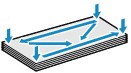
-
If the envelopes are curled, hold the opposite corners and gently twist them in the opposite direction.
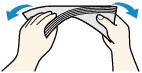
-
If the corner of the envelope flap is folded, flatten it.
-
Use a pen to press the leading edge in the inserting direction flat and sharpen the crease.
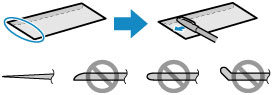
The figures above show a side view of the leading edge of the envelope.
-
Open the paper support (A).
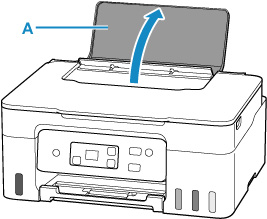
-
Slide the right paper guide (B) to open both paper guides.
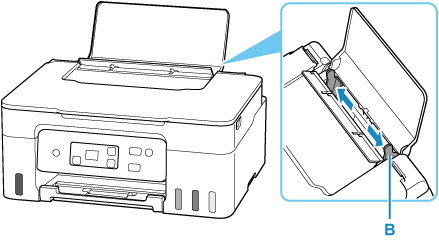
-
Load the envelopes in portrait orientation WITH THE PRINT SIDE FACING UP.
Up to 10 envelopes can be loaded at once.
Fold the flap of the envelope and load the envelope in portrait orientation with the address side facing up.
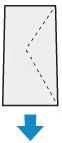
-
Move the right paper guide and adjust the guides to both edges of the envelopes.
Don't slide the paper guides too tightly against the envelopes. The envelopes may not be fed properly.
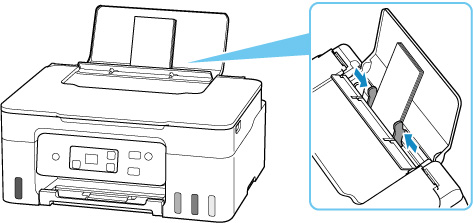
 Don't load envelopes higher than the load limit mark (F).
Don't load envelopes higher than the load limit mark (F).
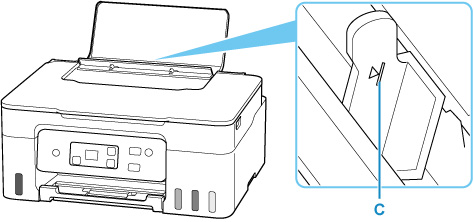
-
Press the Paper Select button (D) to select  and press the OK button (E).
and press the OK button (E).
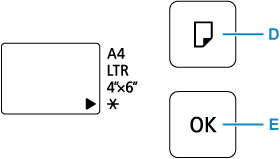
-
Pull out the paper output tray (F) and open the output tray extension (G).
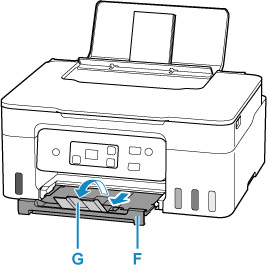
 To prevent incorrect printing, this printer has a function that detects whether the settings for the paper loaded on the rear tray matches the paper settings. Before printing, make print settings in accordance with the paper settings. When this function is enabled, an error message is displayed if these settings do not match to prevent incorrect printing. When this error message is displayed, check and correct the paper settings.
To prevent incorrect printing, this printer has a function that detects whether the settings for the paper loaded on the rear tray matches the paper settings. Before printing, make print settings in accordance with the paper settings. When this function is enabled, an error message is displayed if these settings do not match to prevent incorrect printing. When this error message is displayed, check and correct the paper settings.
If your product issue was not resolved after following the steps above, or if you require additional help, please create or log in to your Canon Account to see your technical support options.
Or if you still need help, visit our Canon Community by clicking the button below to get answers:

____________________________________________________________________________________________